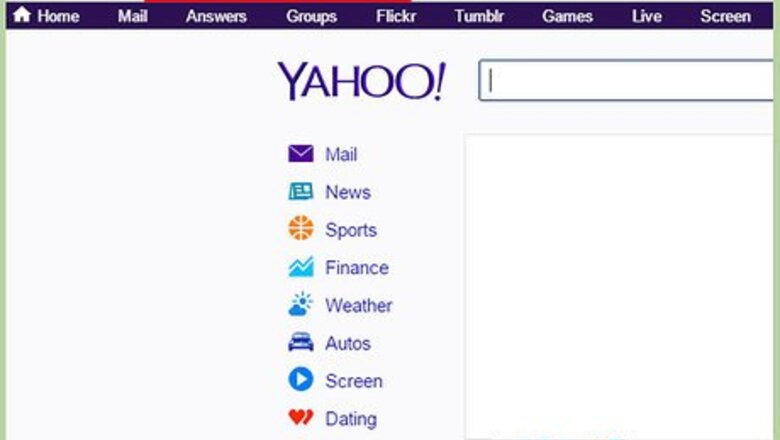
views
Sharing an Article via Link
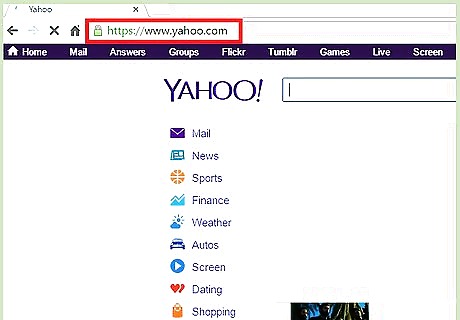
Visit the website of the news you would like to share. Make sure the article is not grossly offensive and does not contain nudity, as this violates Facebook’s policy.

Copy the website’s URL. Do this by clicking and dragging your mouse inside the address bar. Make sure you highlight the entire URL. Left-click the highlighted space to open the context menu, and select “Copy.”
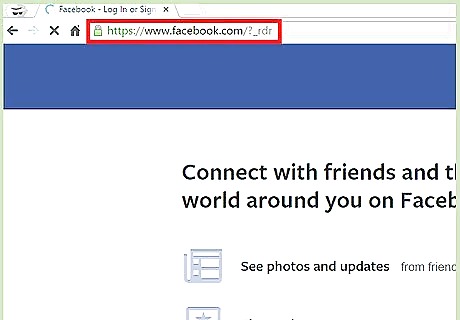
Visit Facebook. Open another browser tab, and visit the Facebook website in your address bar.
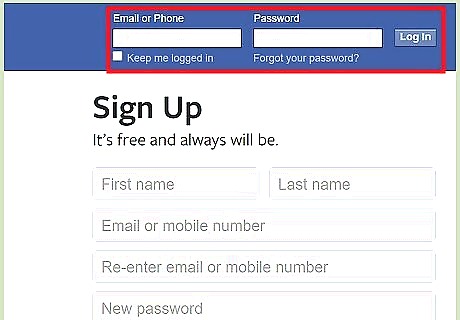
Log into your account. Enter your login information into the fields at the top right of the page. Click “Log in” to continue.
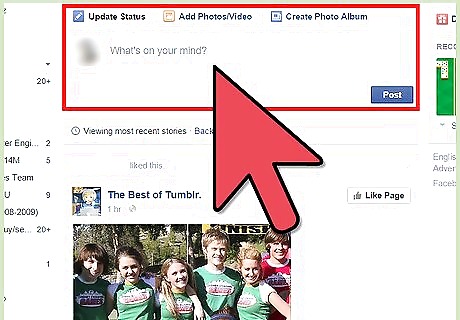
Click inside the top box on your Facebook activity page that says “What’s on your mind?” This is where you will post your article.
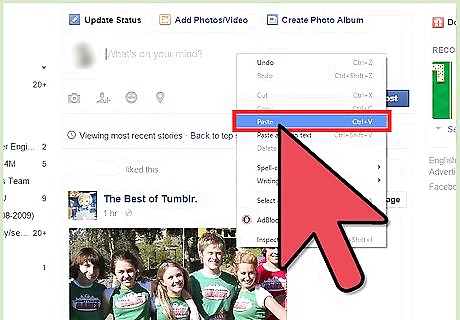
Paste the link you copied earlier. Right-click anywhere inside the status box, and a drop-down list will appear. Select “Paste” from this list, and the link to your article will appear in the box.
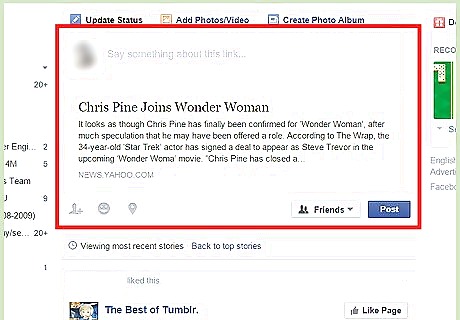
Type some of your own thoughts about the article if you wish. You can express your point of view to your friends and family who will read the article. If you want to, you can delete the link after Facebook has recognized what you want to post. You will know this has happened because under the link, a box will pop up usually with a picture, title, and information related to the article.
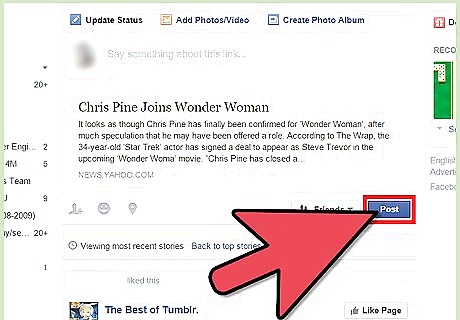
Click the “Post” button below the status box. The link will be posted as a status update on your wall, or timeline, and your friends’ news feed. Your friends can click on the link to read the news article.
Sharing an Article from Facebook
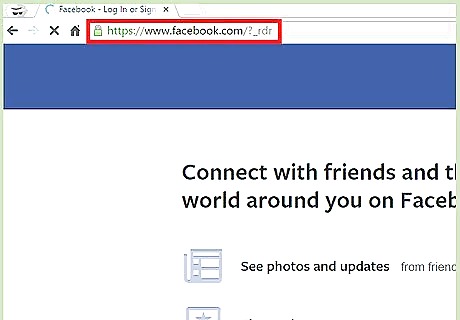
Visit Facebook. Open another browser tab or window, and visit the Facebook website.
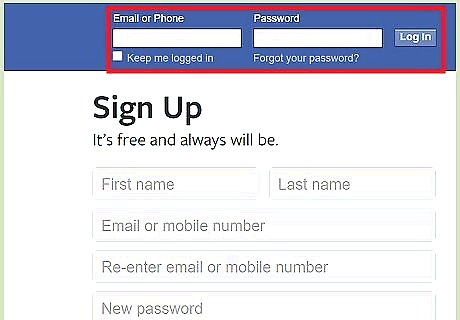
Log into your account. Enter your login information into the fields at the top right of the page. Click “Log in” to continue.

Find an article posted by your friends that you want to share. Do this by scrolling through your news feed until you see something particularly interesting.
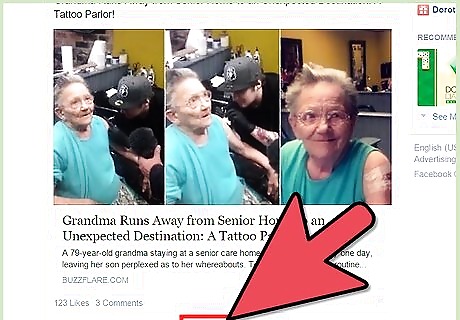
Click the “Share” button beneath the article you want to share. A small Share window will appear containing the article.
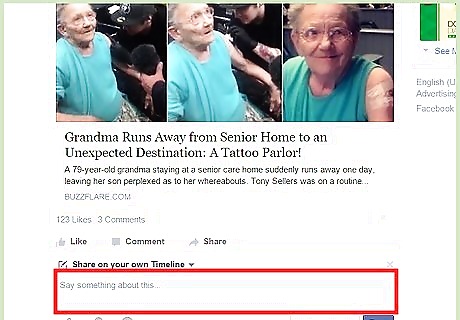
Write your thoughts about the article. You can do this in the text field at the top of the article.
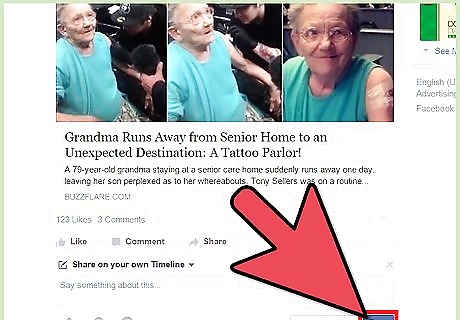
Click the “Share” button. The news article will be posted on your timeline for friends and family to see.
Sharing with the Facebook App
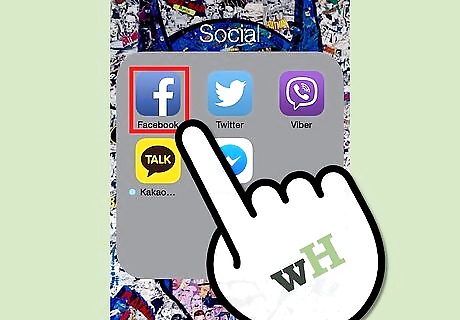
Launch Facebook. Look through your apps on your phone or tablet until you see a blue box with a white “F” in it. Once you find it, tap it to open the Facebook app.
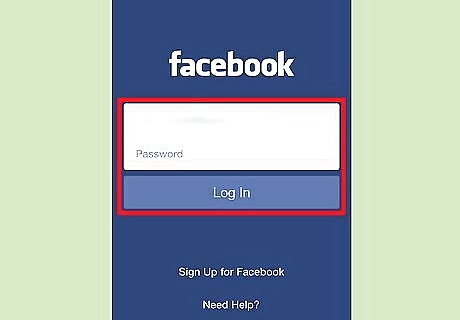
Sign into your Facebook account. If you logged out of your previous Facebook session, you will be asked to sign in again; otherwise, you can skip this step. To log in, just enter the email address and password you registered with Facebook into the given fields, and tap “Log in” to proceed.
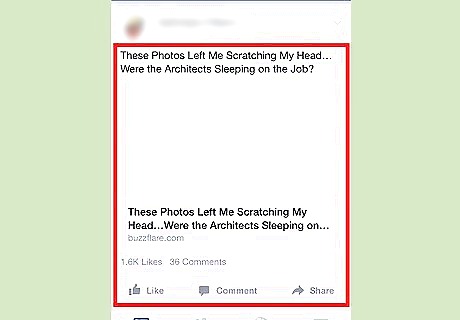
Swipe through your news feed until you find the article you want to share. Make sure the article does not interfere with Facebook’s content policy (i.e., no nudity or extreme graphic violence).
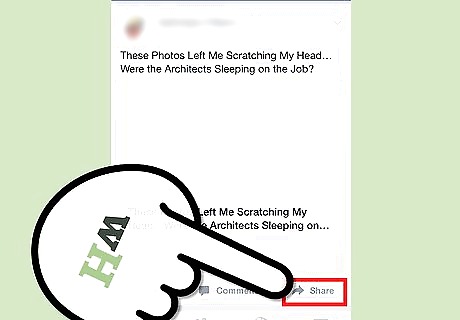
Start sharing the article. Look below the article for three buttons you can tap, the third one to the right is “Share.” Tap this to begin sharing the article.
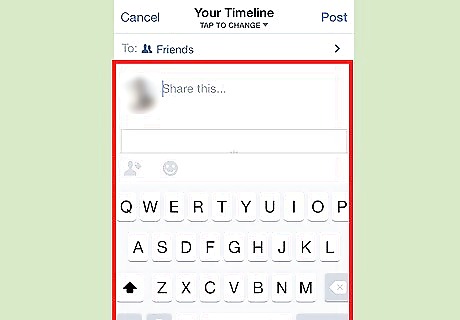
Enter your thoughts about the article. You will be taken to a screen where you can add your thoughts to the article you will be sharing. A thumbnail of the article and its headline will be included in the screen, just below the “Write something” line. Type your opinion regarding the article, if you want, in the line.
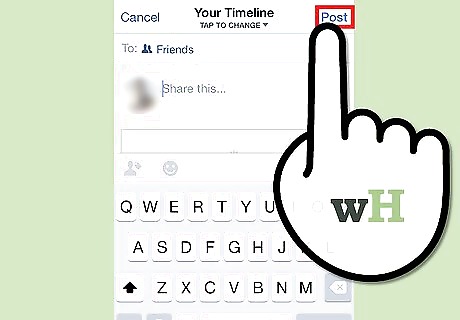
Tap the “Post” button at the top right of the screen. This will post the article to your timeline, or wall, for your friends to see. They just need to tap on the article to read the entire thing.
Sharing via the Source Website
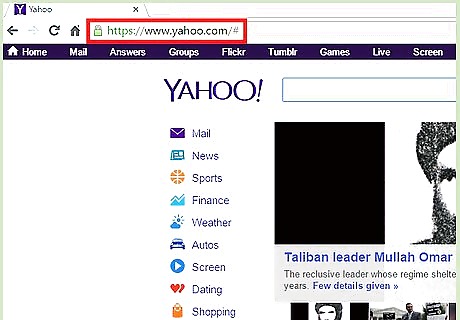
Visit the website of the article you want to share. Open a new Internet browser window or tab, and type in the URL of the article’s website in the address bar. Hit the Enter key of your keyboard to be directed to the website.
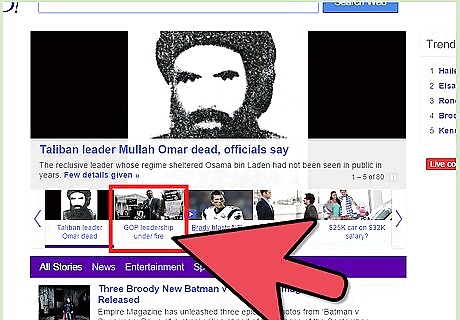
Find the article and scroll to the bottom of the page. Once in the website, navigate it until you find the article you want to share. Scroll down the article’s page and you will see a series of social media buttons that can be used to share the article on that particular social media account. Sometimes they are on the side or on the top of the page.
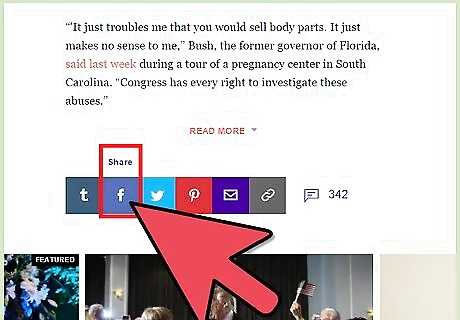
Click the Facebook social media button. The button should look typically like the Facebook logo (blue with white “F”) and have the word “Share” next to or under it.
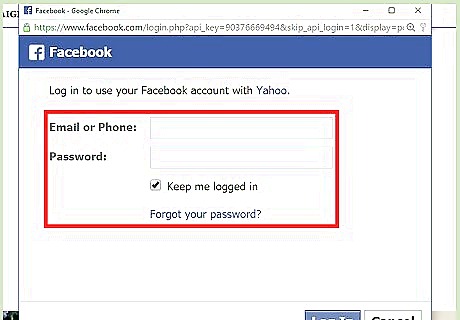
Log into your Facebook account via the pop-up window that appears when you click the Facebook share button. Do this just like you would any account; enter your registered email address and password into the fields provided, and click “Log in.”
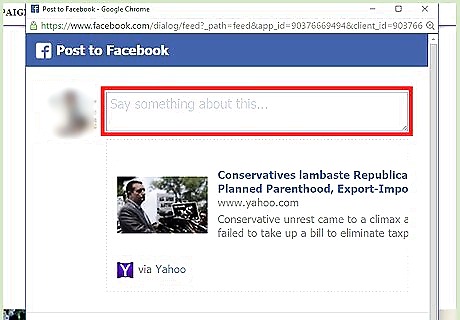
Write something about the article. Wait for the page to load after logging in, and you will see the article that you want to share, along with a text box above it. Click inside the text box and type anything you want to say regarding the article.
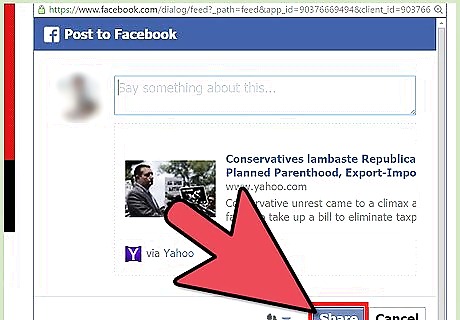
Click the “Share” button at the bottom of the pop-up window. This will post the article to your timeline, or wall, where you can view it again once you log into your Facebook account on the Facebook website or app.










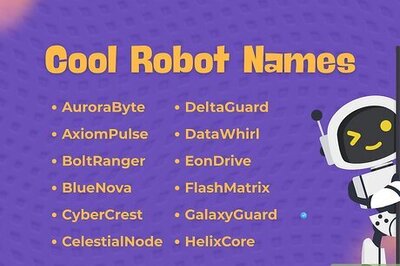









Comments
0 comment