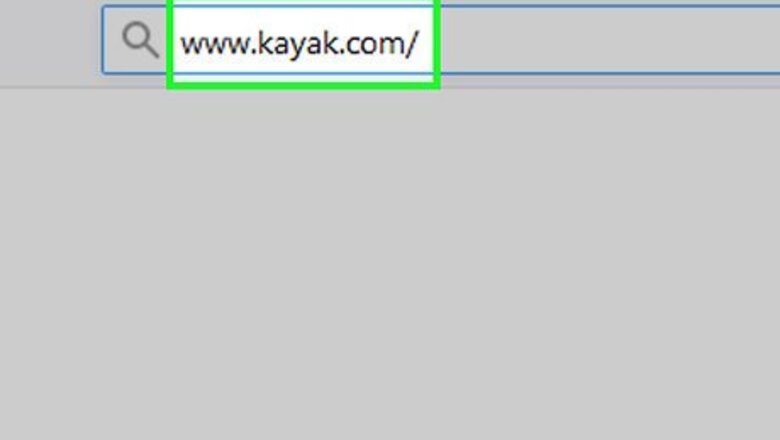
views
Putting in Your Travel Information
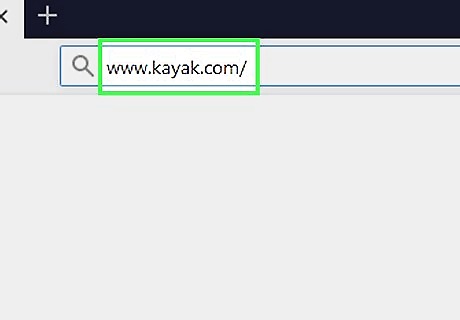
Go to www.kayak.com. Use the URL bar at the top of your browser or type the address into a search engine. Click on "Cars" at the top of the page to navigate to the car rental section.
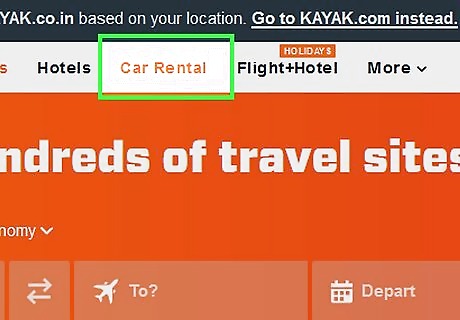
Type in the name of the city where you want to pick up the car. Put the name and state abbreviation in the bar at the top. You'll see options pop up below as you type. When you do, pick the one that makes the most sense for your travel destination. For instance, if you type in "Dallas, TX," one option will be DFW Airport, while another will be Love Field Airport, both in the Dallas metroplex.
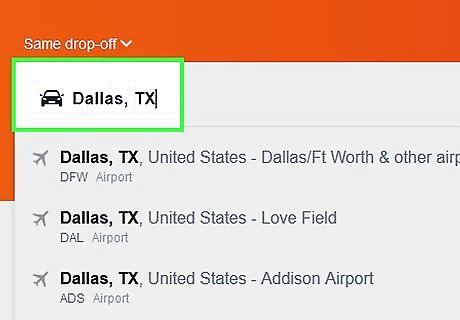
Click the arrow next to "Same Drop-Off" to add a drop-off location. The arrow will bring up the option to click on "Different Drop-Off." If you click on that link, you can put in a second location where you want to drop off your car, if it's different from where you're picking it up. This text and arrow is located just above the main text box where you type in your location.
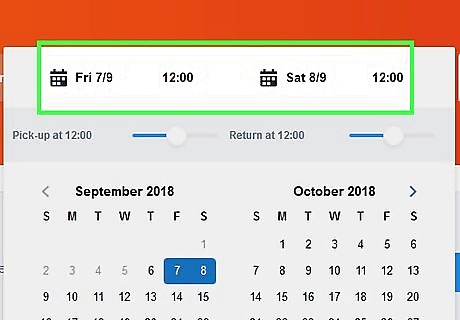
Select your pickup and drop-off dates. Hit the calendar icon next to the location text box. A calendar will pop up. Select your pickup date first by clicking on it, then choose your drop-off date by clicking on it. The site should highlight those days, then hide the calendar menu. You can also change the pickup and drop-off times by using the sliders just above the calendar when it pops up.
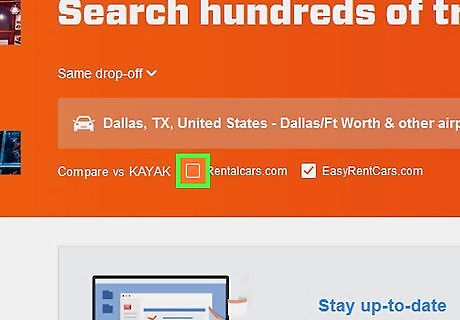
Check "None" next to "Compare vs. Kayak." If you're happy with just browsing on Kayak, the "None" button will deselect all the other comparison sites. If you select "All," it will check all of those comparison sites. Keep in mind that if you select "All," the website will use popups to bring up the website for each site you checked. Kayak is a comparison site that shows you prices from different car rental companies. The other sites you can check are also comparison sites.
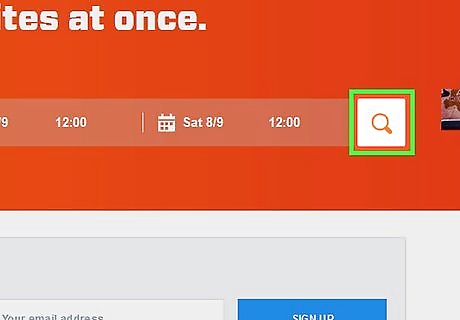
Click the search button to review your options. The search button is the one that looks like a magnifying glass next to the calendar icons. Once you click on it, the site will bring up options for the dates you chose.
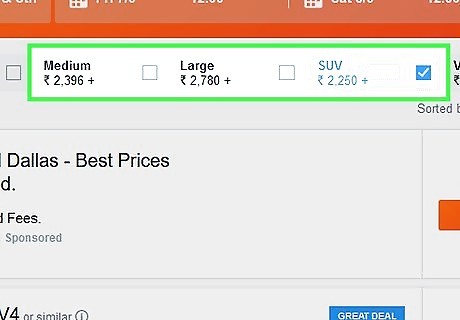
Narrow your choices by the type of car you want. At the top of the page under the search bar, you can click the size of car you want, such as "Small," "Medium," "Large," "SUV," "Truck," or "Van." By clicking one of these options, you'll bring up just those results. You can also narrow your choices by how many passengers you'll have, as well as what rental agency you prefer. Click on each of those drop-down menus to select options. Click on "More" under "More Options" to narrow your choices by factors like a price range, whether you want to pay now or at the counter, whether you want 2 or 4 doors, and whether you need AC or not.
Booking the Car
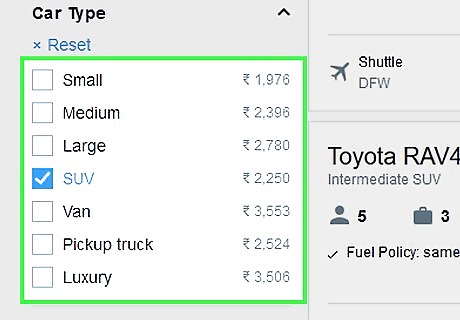
Scan the deals to find the one you want. The cars are listed by how close they are to your original pickup area. On the left side of the page, you'll see a list of cars with prices. On the right side of the page, you'll see a map that shows where you'd need to pick up the car. The price listed should be the total for the dates you've chosen.
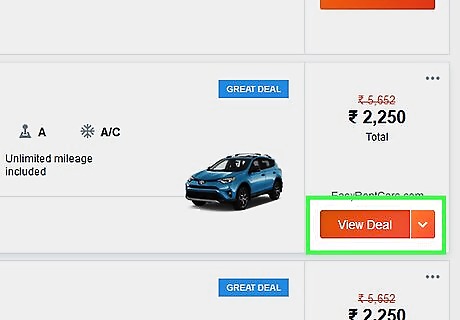
Click "View Deal" to go to the rental car's website for more details. Kayak is a search engine, and you don't actually book on Kayak's website. Rather, any deal you choose will take you to the rental company's website, where you can book your car. On the company's website, look at the details closely. You may want to add extras, like a car seat or a second driver, which can increase the price.
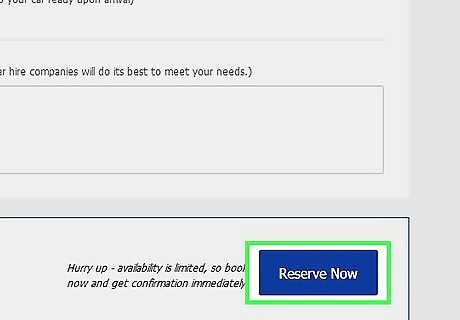
Click on the reserve button to begin the booking process. Once you decide on a car, click the reserve button on the company's website. It may have slightly different names on each website, but typically it will be something like "Reserve This Vehicle" or "Book This Car." You will have the option to add insurance, but check your own insurance first, as you may already be covered.
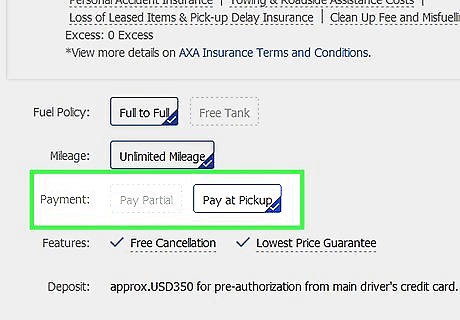
Put in your biographical information and credit card to reserve the car. Add your name, address, and driver's license information. You may also be asked to put in your flight information, if applicable, just so the company can keep track of when you get in. Finally, put in your credit card information to reserve the car. In some cases, you may be able to use a debit card, but it greatly depends on the company. You will also need to enter your insurance information. Even if you're not paying right now, you'll still need to put in your credit card information, so the company can be sure you'll be able to pay for the car.
Getting the Best Deal
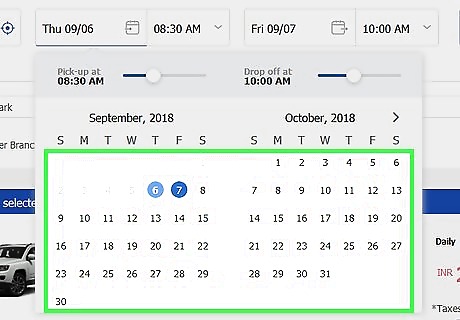
Shift your dates to the weekend if possible. Often, you'll get the best deals on rental cars during the weekends. If you can't shift to the weekend, try looking for a weekly rate instead, which can also give you a discount.
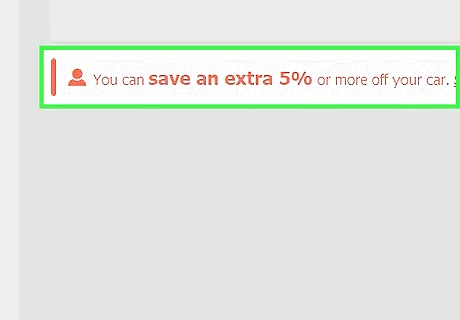
Check on discount options. You may be able to get discounts, such as AAA, AARP, or a military discount, so check the page carefully when you go to the rental company's website. If you don't see the option, try calling an agent. They may be able to get you a discount that's not on the website. You can also ask about a senior discount.
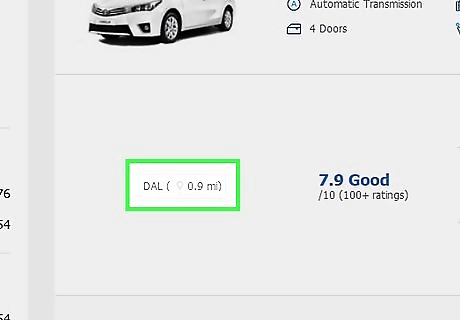
Try a rental company a little bit away from the airport. Sometimes, the airport locations are more expensive than the ones that are out a little ways. Often, these companies offer free shuttle service to get over there, so you can save a little money while staying close to your preferred pickup area.











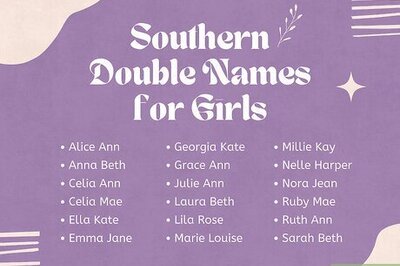
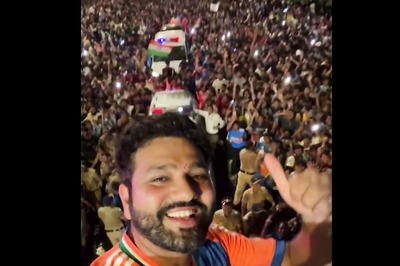
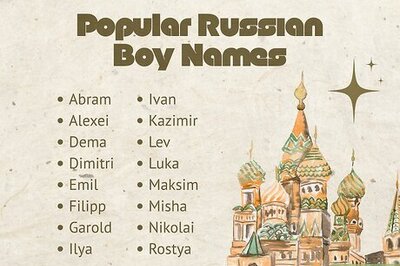

Comments
0 comment