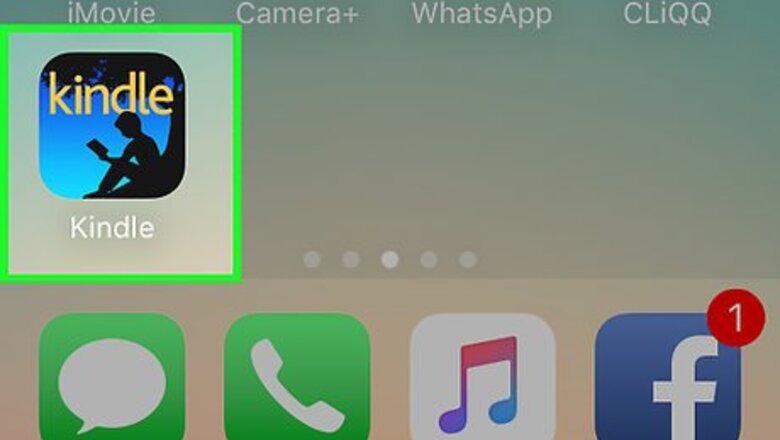
views
Deregistering the Kindle App for iPhone or iPad
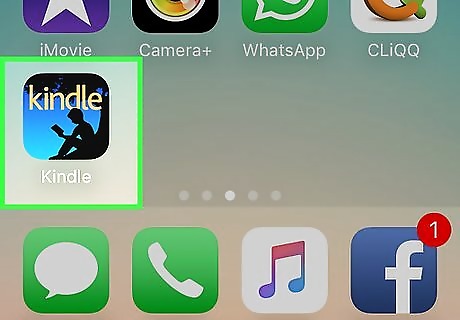
Launch the Kindle app. You can do this one of two ways: Scroll through your apps pages to locate the Kindle app, which has the black silhouette of a person reading against a blue background. From your home screen, Slide your finger to the right to open your search function. Tap on the search bar, type Kindle in, and tap on the app when it appears in the menu below.
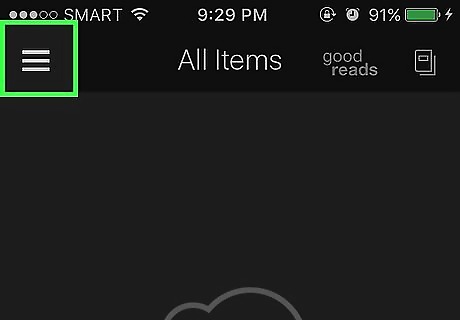
Press the Menu icon. Find this icon (three horizontal lines) in the very top, left-hand corner of your screen. If you are using an iPad, skip this step. If you have a book open—whether on an iPad or iPod—press the settings menu followed by "Library". This will return you to the main screen.
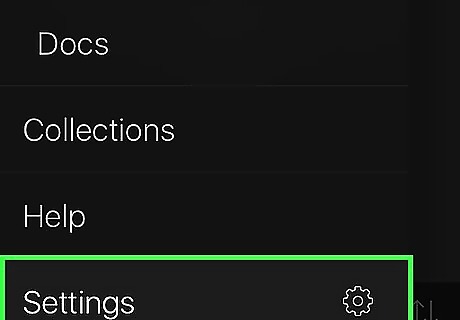
Scroll down to the bottom of the menu and press “Settings”. If you are using an iPad, tap on the “Settings” icon. Find this icon (a white gear) in the very bottom, right-hand corner of the screen.
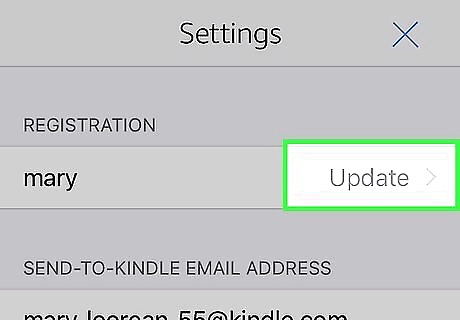
Locate the “Registration” section and click “Update”. This will bring you to the “Deregister” page.
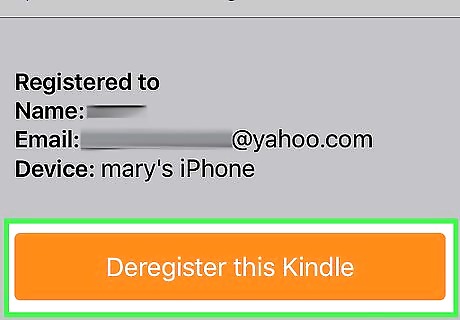
Click Deregister this Kindle. You will receive the following notification: “Deregister will remove all downloaded content from this Kindle, do you want to continue”. If you register the device with the same account, all of your downloaded content will return to your library.
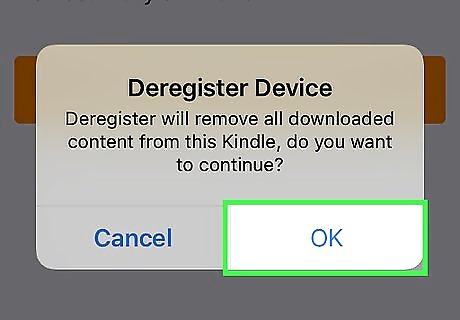
Click “OK”. You will be effectively “signed out” of your account. Your device’s connection to the Amazon account it was registered under is severed.
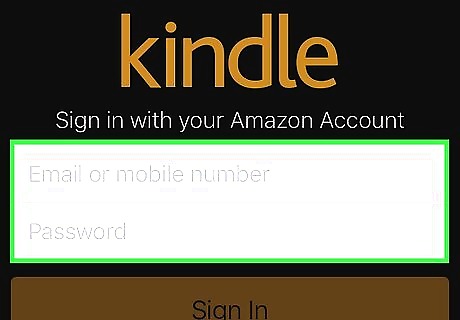
Sign in to the Kindle app to register your device. Tap “Email or mobile number” and enter the email address or mobile number associated with your Amazon account. Tap “Password” and enter the password for your Amazon account. Press Sign In. Your device will automatically register with the Amazon account you entered.
Deregistering the Kindle App for Android
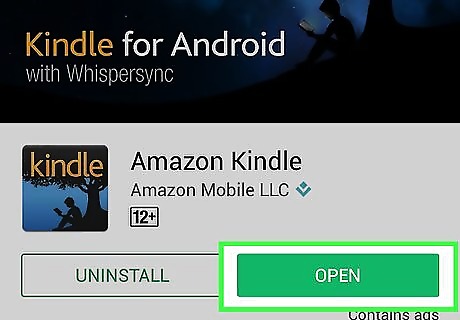
Launch the Kindle app.
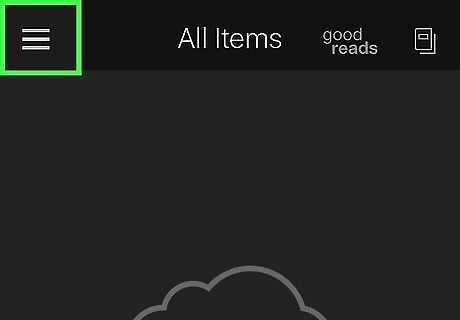
Tap the Menu button. Find this button (a thumbnail of the Kindle logo) in the very top, left-hand corner of the screen. If you have a book open, press the settings menu followed by "Library". This will return you to the main screen.
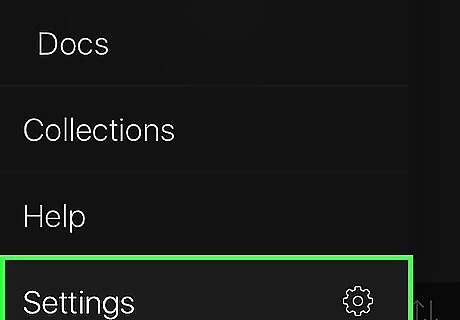
Locate the “Your Account” section and click “Settings”.
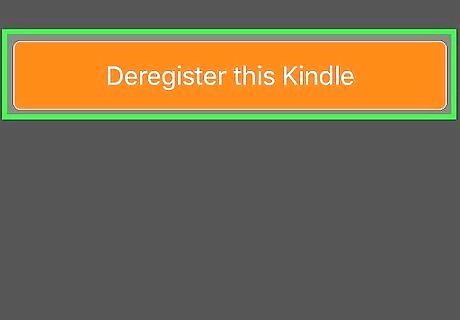
Press “Deregister This Device”. This option is located in the “Registration” section. You will be effectively “signed out” of your account. Your device’s connection to the Amazon account it was registered under is severed.
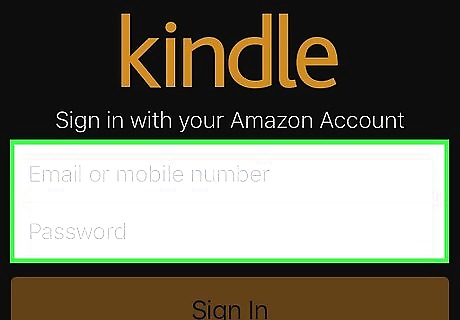
Sign in to the Kindle app to register your device. Launch the Kindle app. Click “Start Reading”. Enter the email address or mobile number associated with your Amazon account. Enter the password for your Amazon account. Press Sign In. Your device will automatically register with the Amazon account you entered.
Deregistering Your Android Device Remotely
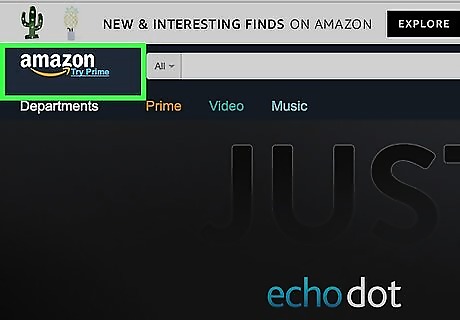
Navigate to [amazon.com Amazon]. Android users may register their devices through the Amazon Appstore App. When you download and sign into the app, your device is automatically registered and appears on the “Your Devices” list. If your device is lost or stolen, this feature allows you to deregister your device from your Amazon account. This app is only compatible with Android devices.
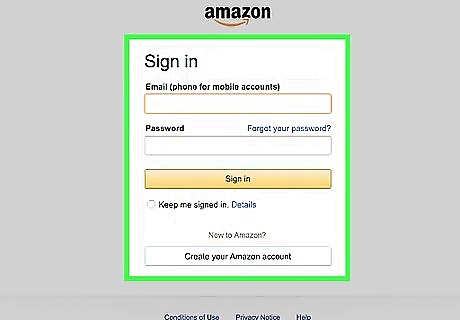
Log into your account. Enter your email or mobile number. Enter your password. Click Sign In.
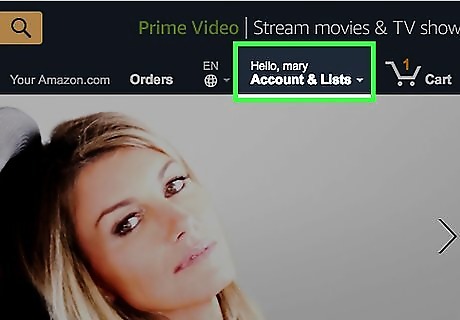
Press “Hello, (Insert Name) Your Account”. Find this to the right of “Gift Cards & Registry” and to the left of “Try Prime”.
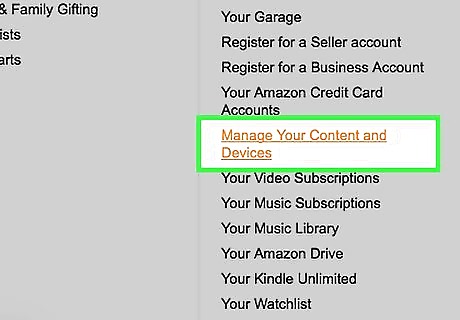
Scroll down to the “Digital Content” section and click “Your Apps and Devices”.
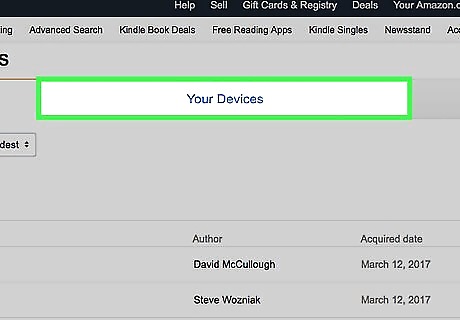
Click “Your Devices” Find “Your Devices” in the “Manage” section of the left-hand sidebar.
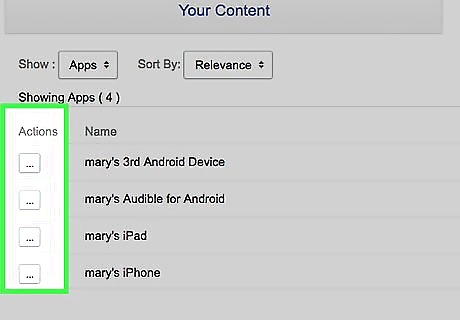
Press “Actions”.
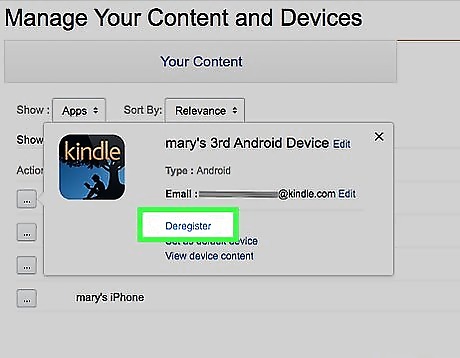
Select “Deregister device”. You will be “signed out” of your account. (In reality, your device’s connection to the Amazon account it was registered under is severed).










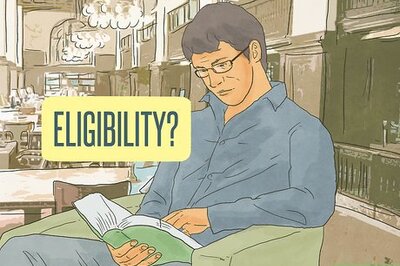

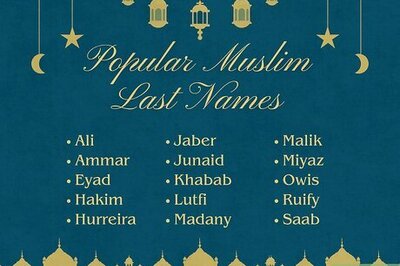



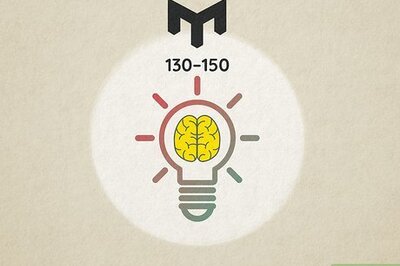



Comments
0 comment