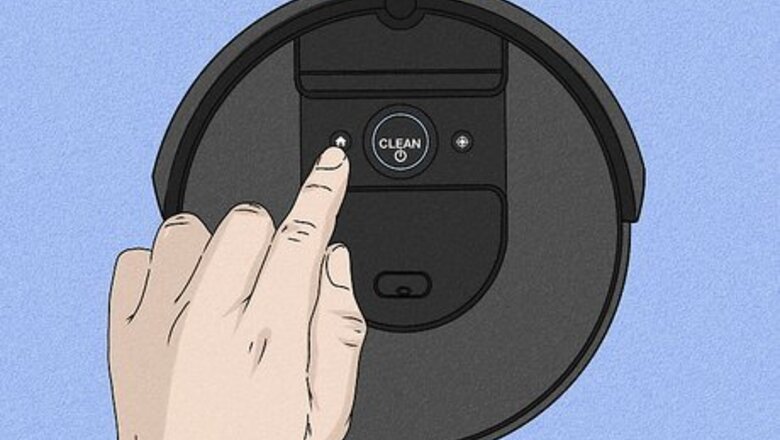
views
How do I tell my Roomba to go to its Home Base?
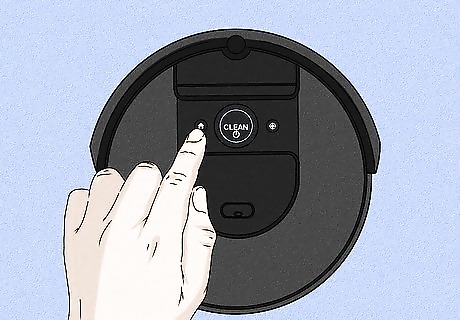
Press the dock button on your Roomba. Look for the “Home” button along the top of your device—this is a small, circular button to the left of the larger “Clean” button. Press this button once to send your Roomba back to its Home Base.
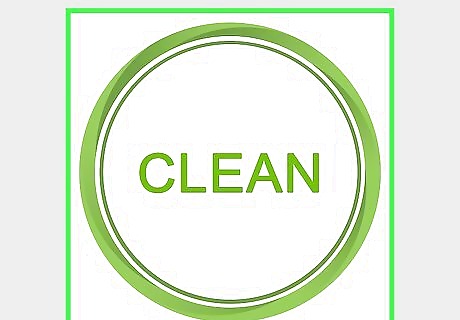
Tell your Roomba to go home through the iRobot HOME app. Open up the iRobot HOME app on your smartphone. Tap on the “Clean” button within the app—this will bring up the “Send Home” option. Tap this option on your phone to automatically send your Roomba back to its Home Base. This app is available in the iOS App Store as well as the Google Play Store.
Can you send Roomba back to its Home Base with Alexa devices?
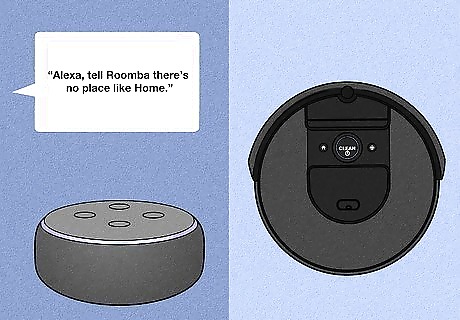
Yes, Alexa devices can send a Roomba to its Home Base. Open up your iRobot HOME app and navigate to “Wi-Fi setup,” going from “Menu” to “Smart Home” to “Connected Accounts & Devices” to “Amazon Alexa.” Get redirected to the Amazon Alexa app, and hit “Link” to sync your Alexa to your Roomba. While your Roomba is cleaning, simply say, “Alexa, have Roomba go Home” or “Alexa, tell Roomba to go recharge.” You can also say something silly, like “Alexa, tell Roomba there’s no place like Home.”
Does Roomba go to its Home Base by itself?
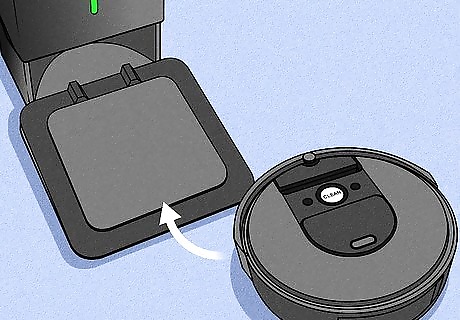
Your Roomba goes to its Home Base when it’s done cleaning. When it’s done vacuuming, it will emit a series of beeps before heading back to its Home Base. Once the Roomba docks at its base, check that the battery symbol on the device lights up. Your Roomba is “Standby” mode when it displays the solid battery symbol.
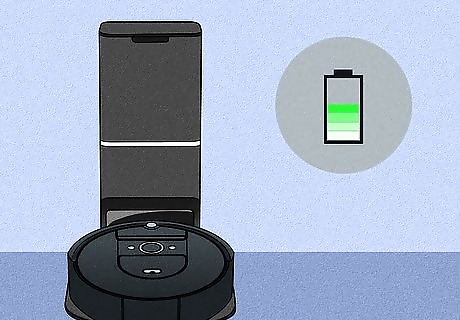
It independently heads back to the Home Base when it needs to recharge. Don’t worry about monitoring your Roomba’s battery level—it’ll silently glide back to its Home Base without playing any special beeps.
How long does it take Roomba to return to its Home Base?
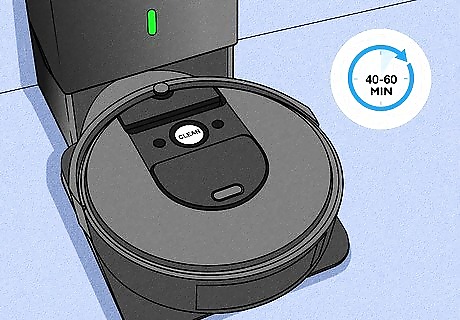
The official Roomba owner’s guide doesn’t give a time estimate. However, some customers suggest that it takes a Roomba between 40 and 60 minutes to make its way back to the Home Base.
Where does the Roomba Home Base go?
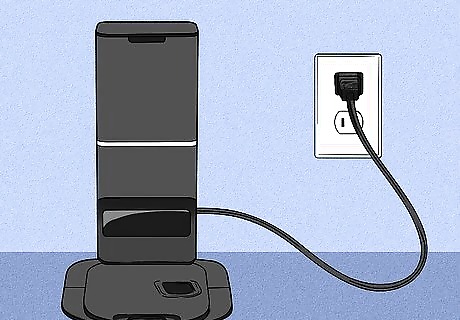
Plug in and position the Home Base in a flat, open area. Set the docking station against the wall, plugging it in a nearby wall outlet.The iRobot company suggests leaving at least 1.5 ft (0.5 m) of space along the left and right sides of the Home Base, and 4 ft (1 m) of clear, open space in front of the docking area. iRobot also recommends spacing your Home Base at least 4 ft (1 m) from any nearby staircases. Set up your Home Base in a part of your home that gets good Wi-Fi reception, so you can program the Roomba through your smartphone.
What should I do if my Roomba doesn’t go back to its Home Base?
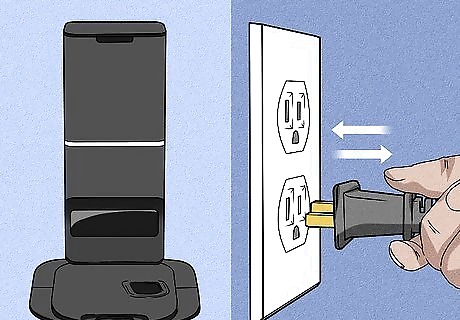
Check the Home Base’s power supply. Unplug the Home Base, and plug it securely back into the wall socket. Then, monitor the power indicator on the base—this is a light that blinks green every few seconds. If you don’t see the power indicator light, there might be a mechanical issue with your Home Base.
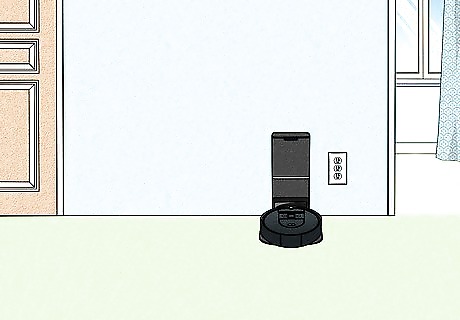
Inspect the area around your Home Base for any obstacles. Check that the back of the Home Base is flush against the wall, and that there are no objects lying in front of it. Additionally, inspect the Home Base for any tape, paint, or stickers—these might prevent your Roomba from docking. Check your Roomba’s front bumper for stickers, paint, or tape as well.
What if the Roomba still won’t go to its Home Base?

Clean off the metal charging contacts with a melamine foam sponge. The charging contacts are 2 small, rectangular metal sections along the bottom of your Home Base. If these contacts are dusty, your Roomba might not dock properly. Not to worry—just lightly soak a melamine sponge and wipe down these charging contacts. Then, see if your Roomba returns to the Home Base. You can find melamine foam sponges at any store that sells cleaning supplies.
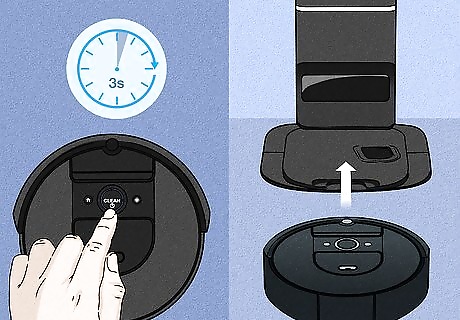
Reset your Roomba and face it toward the Home Base. Find the “Clean” button on top of your Roomba—then, press this button for 3 seconds, so the old cleaning job gets erased. Then, manually move your Roomba so it’s less than 6 ft (1.8 m) away from the Home Base, directly facing the docking station.
What if my Roomba dies before docking?
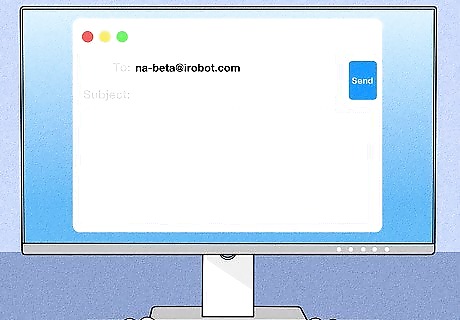
Email iRobot at [email protected]. The Roomba is programmed to go back to its Home Base before the battery runs out. If your Roomba is dying mid-cycle, there’s likely something wrong with your device. Shoot iRobot’s customer care team an email to get specific, personalized assistance. If you don’t live in the USA or Canada, visit this site for help: https://global.irobot.com.















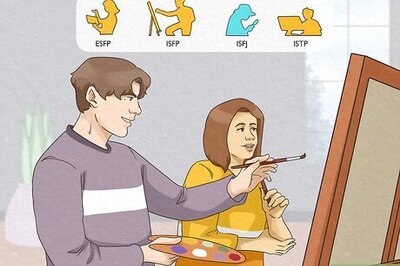

Comments
0 comment