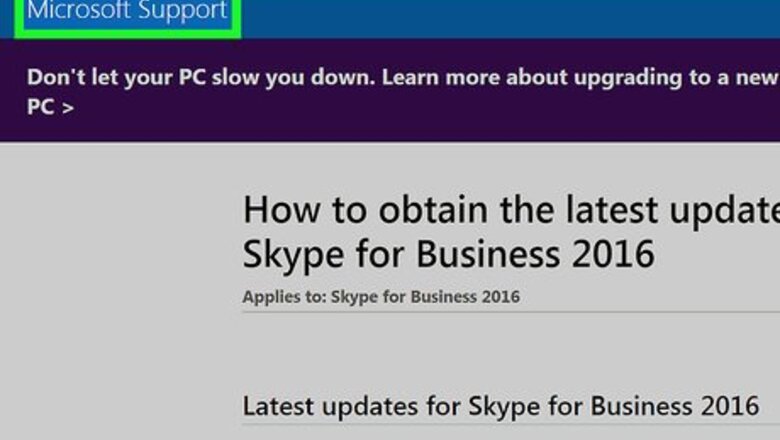
views
Installing Updates Manually
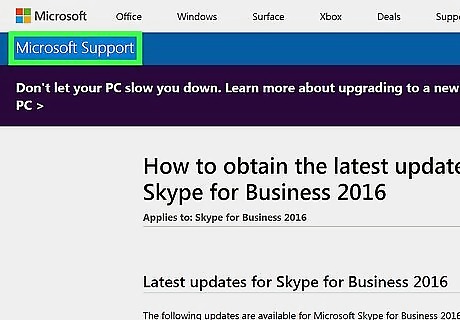
Go to the Skype for Business update page. This web page contains all the latest updates for Skype for Business.
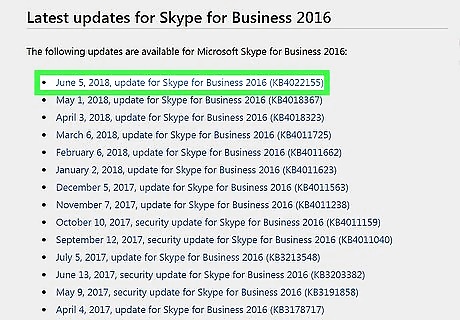
Click the latest update. The latest update is always at the top of the list under the header that says "Latest updates for Skype for Business 2016". The link will take you to a download page that will allow you to download the 32-bit or 64-bit version of Skype for Business.
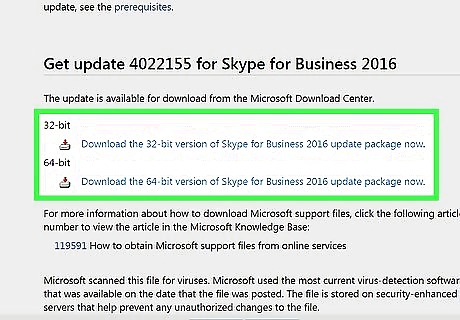
Click the download link that is right for your system. If you have Windows 32-bit, click the 32-bit version of Skype for Business. If you have the 64-bit version of Windows, click the 64-bit version of Skype for Business.

Click Download. It's the red button below the banner on the web page. This will download an executable (.exe) file to your computer.
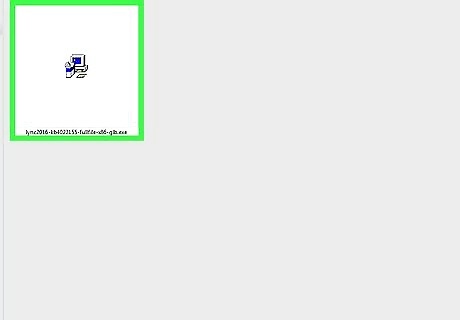
Click the install file. The full download file will be "lync2016-kb4011725-fullfile-x64-glb.exe", or something similar. By default, your downloaded files can be found in the "Downloads" folder.
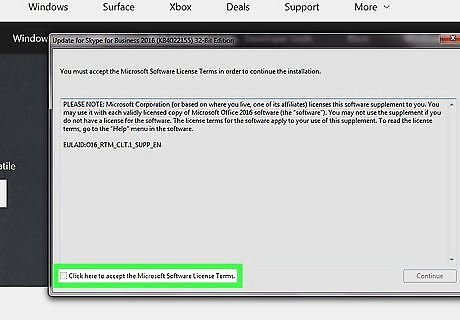
Click the checkbox Windows regchecked. It's in the lower-left corner next to the text that says "Click here to accept the Microsoft Software License Terms".
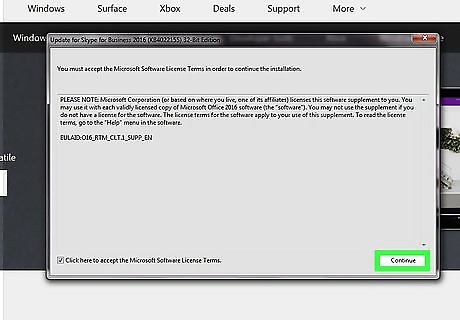
Click Continue. It's in the lower-right corner of the install wizard. This will install the latest updates for Skype for Business.
Using Office 2016
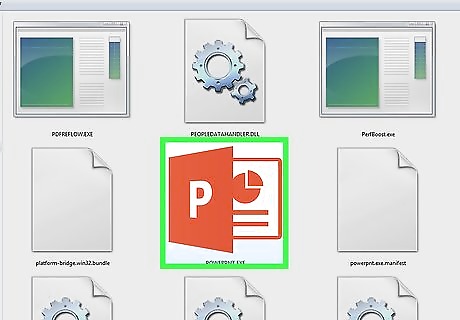
Open an Office product. This can be any Office product, such as Word, or Excel.
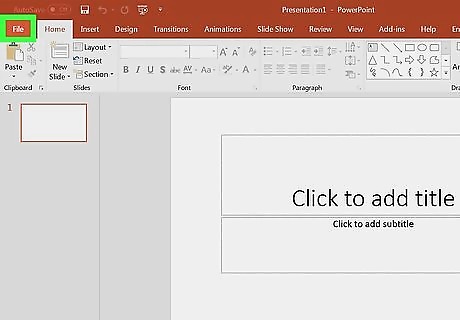
Click File. It's in the menu bar at the top of the screen. This will display the File menu
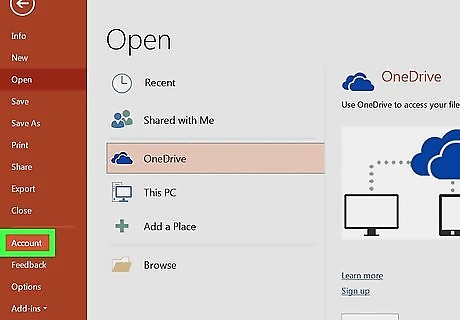
Click Account. It's towards the bottom of the File menu.
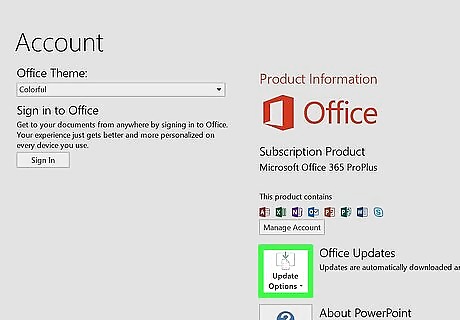
Click Update Options. It's the button that has an image that resembles an arrow above a piece of paper. This will display the Update Options menu.
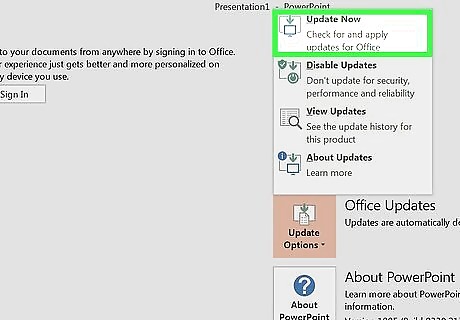
Click Update Now. It's the first option in the Update Options menu. It has an image that resembles an arrow above a computer monitor. Updates will install in the background. Afterward, you will have the latest version of all Microsoft Office products, including Skype for Business. If the installation process requires you to close any programs you will see a prompt with some options. You can click "Try Again" to attempt to continue the installation. You can click "Close Programs" to close the programs that need to be closed or click "Cancel" to cancel the installation.











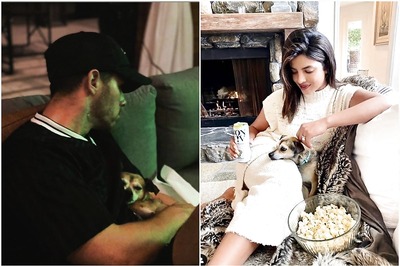


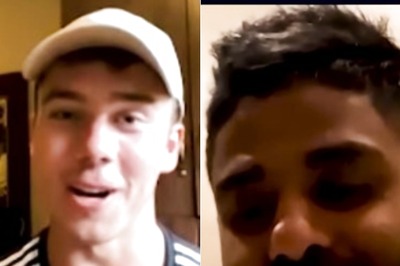
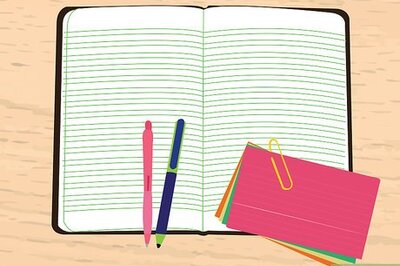

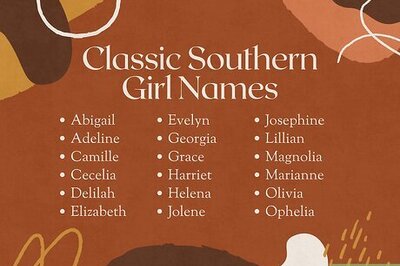

Comments
0 comment