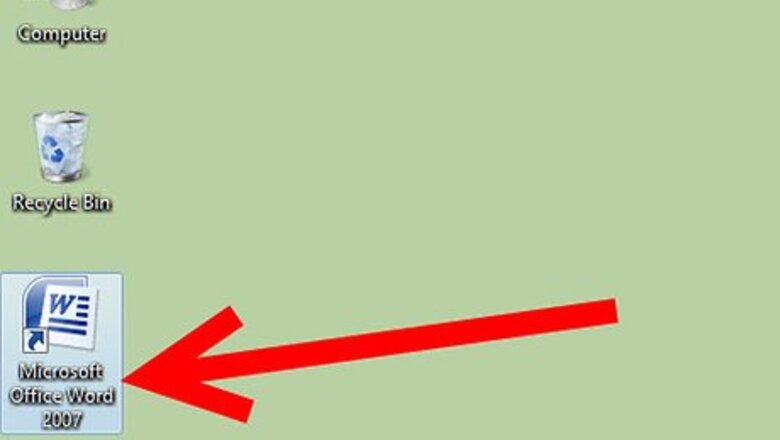
views
Steps
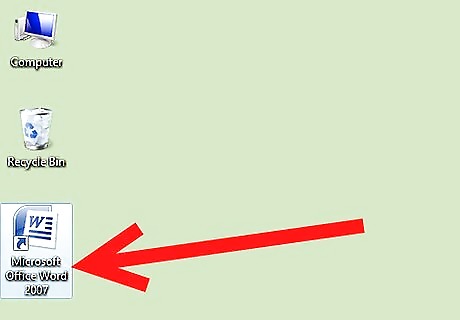
Open your Microsoft Word program.
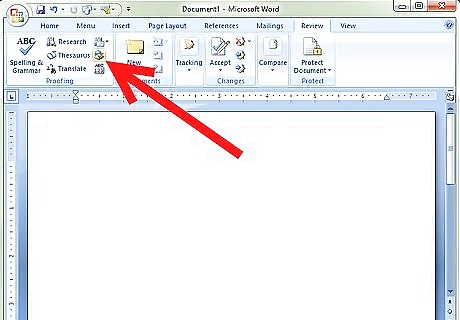
Add the Spanish language to the list of recognized languages for input words. Open Tools menu from Menu bar, and select Language under the Set Language portion of the menu.
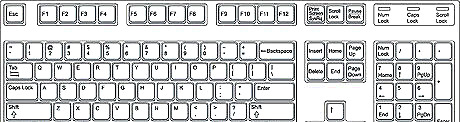
Understand the process to type in words of Spanish that contain accent marks and miscellaneous lettered marks. You can either use the Alt key the Ctrl and the associated other key you'd like to add key methods to display the character.
Alt Key Method
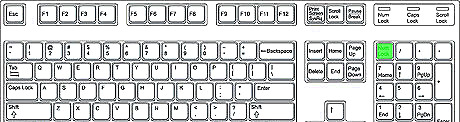
Ensure that Num ⇩ is currently enabled. Make sure the light on your keyboard for this key is currently lit. Press the Num ⇩ key, if it is not.
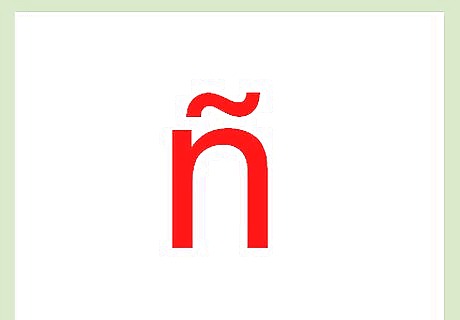
Know the letter you'd like to create.
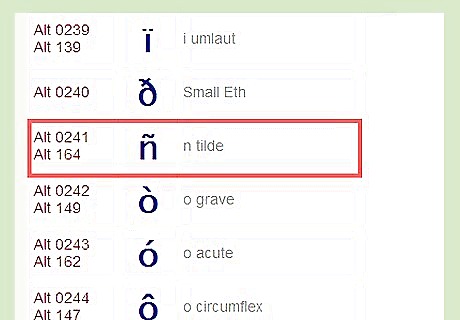
Locate the number that corresponds to the letter you'd like to use from Help with Microsoft Keyboards US-International table that lists all of the most-often typed characters for most any language that contains miscellaneous punctuation with letters.
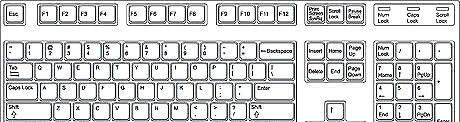
Press and hold down Alt until further notice.
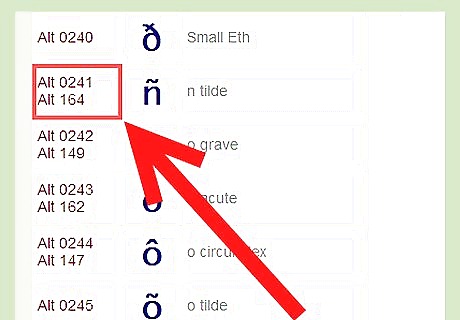
Type the number you just previously learned from the page using the numbers on the number pad section of the keyboard only.
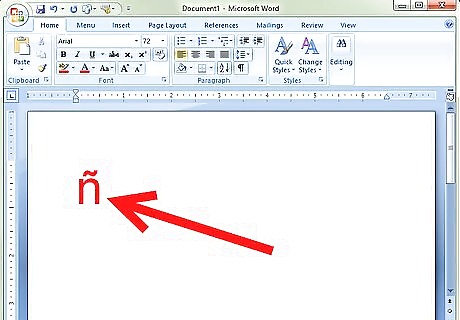
Release the Alt key, and the character should appear.
Ctrl Key Method
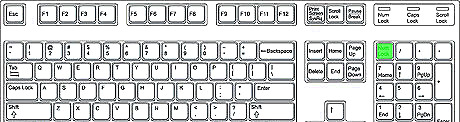
Ensure that Num ⇩ is currently enabled. Make sure the light on your keyboard for this key is currently lit. Press Num ⇩ if the light has not been lit yet.
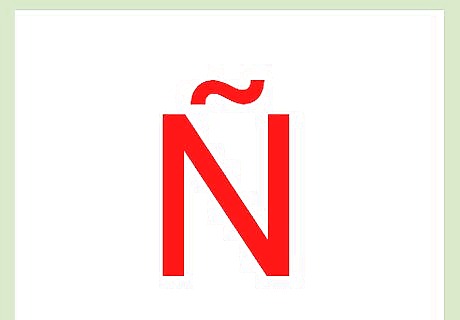
Know the letter you'd like to create.
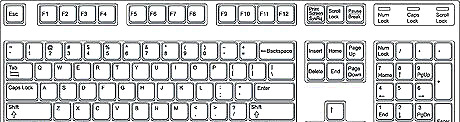
Press and hold down Ctrl until further notice.
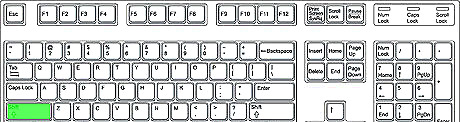
Press the ' character once. Pressing this key will trigger Word to use the characters with the apostrophe on top of the letter.
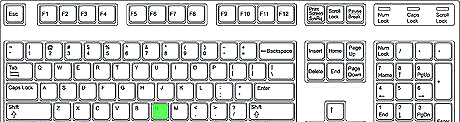
Press the letter you'd like to enter that contains the apostrophe on top of it. (It will even work, if you type an uppercase letter instead.)
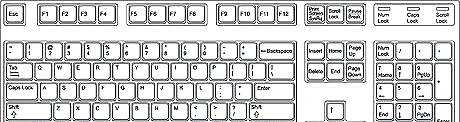
Release the Ctrl key.
Typing the Upside Down Character
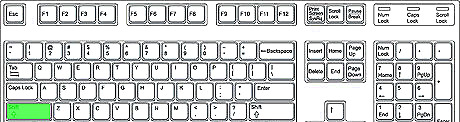
Press and hold down the Ctrl+Alt+⇧ Shift until further notice.
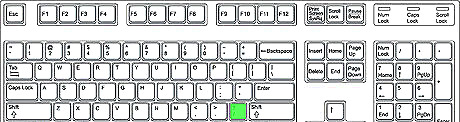
Press the ? or ! on your keyboard.
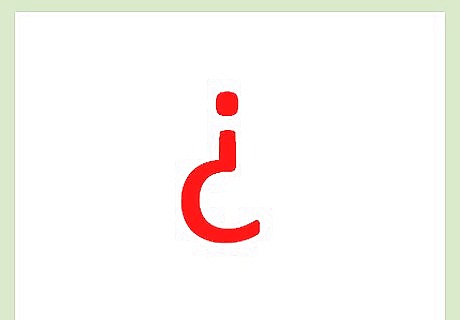
Release all the buttons at once.

















Comments
0 comment