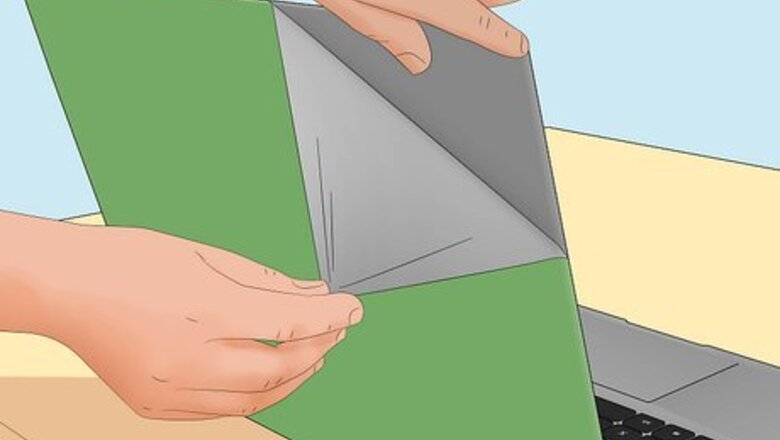
views
- Some backlight bleeding is normal with all LED and LCD laptop screens, but you can still take steps to minimize it.
- Use electrical tape around the edges of your display.
- Make sure you're seeing screen bleeding instead of IPS glow.
Screen Bleeding Fixes

Loosen anything restricting the screen. Screws, stick-on decor, silicone laptop skins, and other lid decorations might pinch the screen too tightly against the backlights. If this is happening, you'll see the backlight more than you want to.
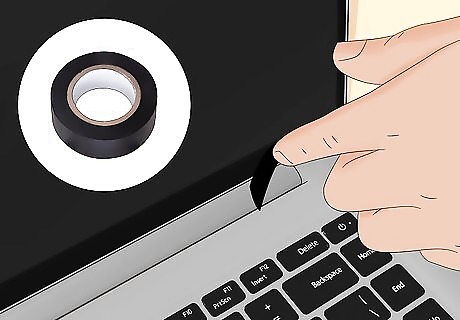
Use electrical tape around your display's edges. This can help prevent the backlight from leaking through the edges.

Turn down the screen's brightness. If the backlight is too bright, you'll notice the screen bleed more. Reduce the brightness until the screen bleeding is less noticeable. On Windows 10 and 11 laptops, you can adjust the brightness easily: Windows 10: Click the Action Center near the clock at the bottom-right corner, then drag the slider to the left. Windows 11: Click the network icon at the bottom-left corner of the screen, then drag the slider to the left. If your PC laptop automatically adjusts screen brightness when ambient lighting changes, disable that feature in Settings > System > Display. For MacBooks with an LED or LCD display, press the sun icon keys on your keyboard to adjust the brightness level, or go to System Settings > Display and change the brightness.
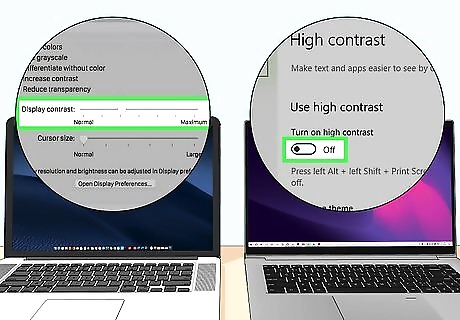
Change your contrast settings. Increasing your laptop's display contrast can help reduce the effects of backlight bleeding on your PC laptop or MacBook. PC laptop: Windows 10: Go to Settings > Ease of Access > High Contrast, then toggle on "Turn on high contrast." Windows 11: Go to Settings > Accessibility> Contrast Themes and select a high contrast theme. MacBook: Click the Apple menu and go to System Settings > Accessibility > Display, then drag the "Display Contrast" slider.
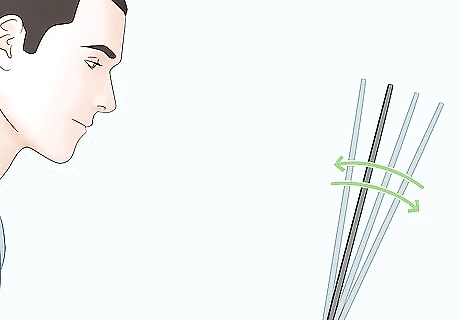
Alter your viewing angle. You might see the bleeding backlight more from one angle than from another, so change how you're looking at the screen. Tilt or lift your laptop's lid to change your viewing angle easily.

Clean the backlight bleeding area. Although this won't help you permanently fix screen bleeding, it will prevent the backlight from clouding that entire area. Use a lint-free microfiber cloth (don't use paper towels) to gently rub the areas where screen bleeding is the most obvious. Do not use harsh or abrasive chemicals to clean your laptop's screen, as this can worsen screen bleeding.

Return your laptop. If you recently purchased the laptop and are already experiencing excessive screen bleeding, there could be a mechanical problem. Contact the retailer (or, if the laptop is under warranty through the manufacturer, contact them) to inquire about a free replacement. Because some amount of screen bleeding will always be apparent on laptops with LCD and LED screens, you may consider a laptop with an OLED screen (such as a MacBook Pro or higher-end Dell and Asus models).
Is it IPS Glow?
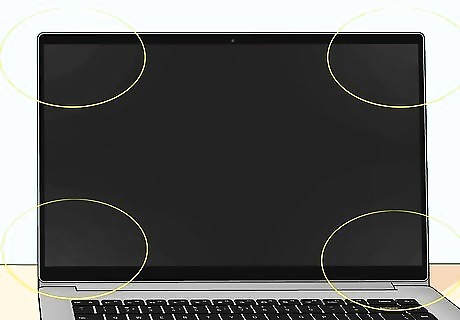
Make sure you're seeing backlight bleeding and not IPS glow. IPS stands for "in-plane switching" and is notorious for having a glow effect in display corners. If you're experiencing IPS glow instead of screen bleeding, you can easily fix the problem by adding ambient light to your room and reducing your display's brightness. To test if you're seeing IPS glow or backlight bleeding: Go to https://www.lightbleedtest.com. Make sure the room you're in with your laptop is dark (it's best to do this at night). Set your laptop's screen brightness to the normal level (not turned all the way up!) and start your test. The screen will go black so you can look for backlight bleeding.














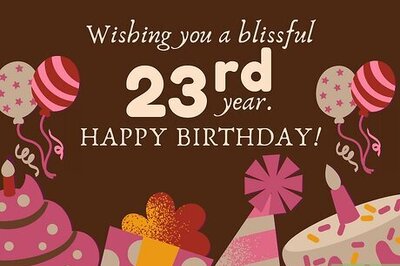
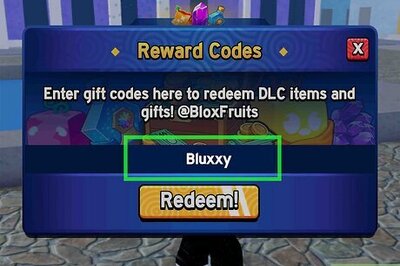
Comments
0 comment