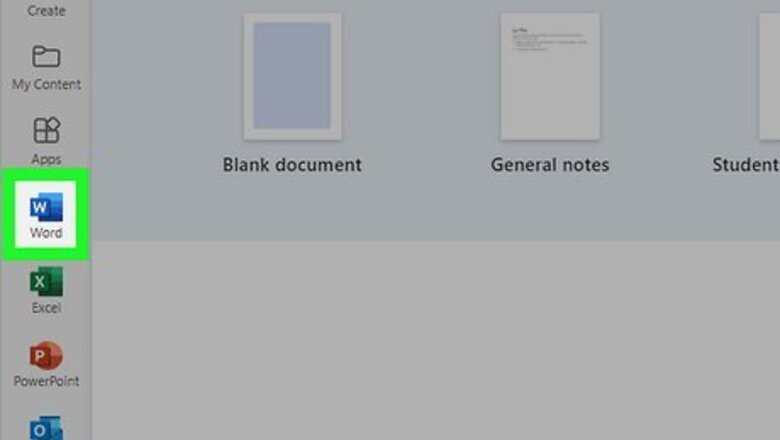
views
- If you have a Microsoft 365 subscription, you can "Dicate" and "Transcribe" audio using the "Dictate" dropdown menu.
- The “Transcribe” option is only available on Word for Windows and the web. Mac users will only see the “Dictate” option.
- Use free sites like Happy Scribe or Descript to transcribe your audio.
Transcribing with Word (Windows & Web Only)

Launch the Word app or log into the website. Log into https://www.office.com/ using an Edge or Chrome browser or click the Word app on your Windows computer. The features you're using don't work in non-Chromium-based web browsers, so only Microsoft Edge or Google Chrome web browsers will work. Transcription is not available on Word for Mac. You’ll need a Microsoft 365 subscription to use this feature.

Open a document in Word. You can either create a new document or open one that you saved previously.
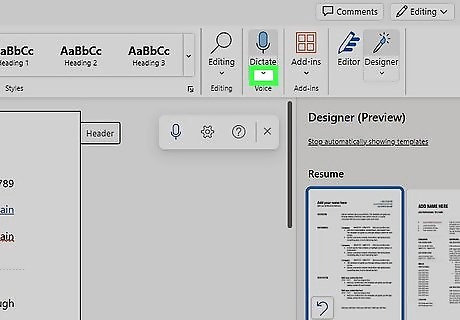
Click the arrow under Android 7 Mic. The Transcribe button looks like a microphone and more options will drop down below the icon.
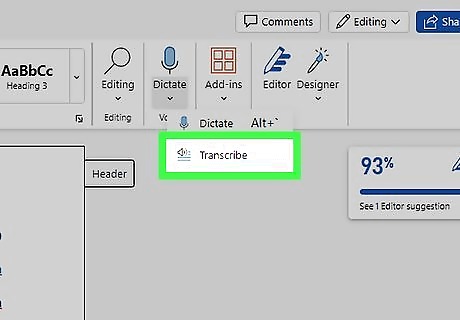
Click Transcribe. A panel opens on the right side of your window.

Click Upload audio. Your file manager will open so you can find the audio file to upload. Double-click the audio file to upload it. You can also change the language of the transcription by changing the language in the drop-down menu. Accepted file formats are .wav, .mp4, or .mp3. When the transcription is done, you'll see the speakers and what they say written in the panel on the right side of your screen. Find your transcribed files in the Transcribed Files folder in OneDrive. You can also insert the written dialog into your Word document by clicking Add to document.
Dictating with Word

Launch the Word app or log into the website. Log into https://www.office.com/ using any browser or click the Word app on your Windows computer. The Dictate feature is available on Mac, Windows, or the web. You may not see this option if you don’t have a Microsoft 365 subscription.
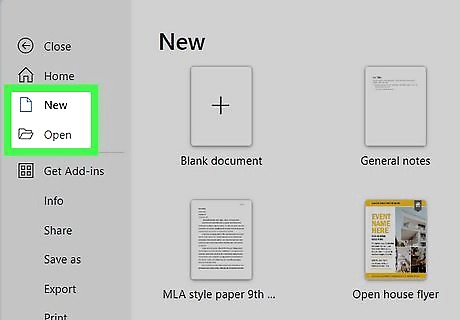
Open a document in Word. You can either create a new document or open one that you saved previously.

Click Android 7 Mic. The Dictate icon looks like a microphone. Give your web browser or the Word app permission to use your mic if you haven't already. The tile shows a keyboard shortcut that you can use instead of clicking with your mouse. By default, this is Alt + ` in Windows. While the Office 365 website lists Option + F1 as the keyboard shortcut to start dictation on Word for Mac, this shortcut does not work on all Mac computers. It may depend on your version of Word or macOS.
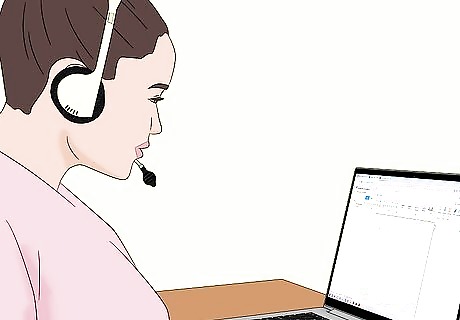
Speak and Word will write what you say. You'll see the dictation wherever your cursor is in the Word document. Say "Pause dictation" or press the blue mic icon on your document to pause or stop transcribing your audio. Click the gear icon on the left side to change your mic settings, language settings, or toggle other options. If you're trying to dictate a voice call or meeting, don't use your headphones. You want Word to pick up the other people in the meeting that are vocalizing out of your speakers. You can close the document whenever you're done dictating.
Using Other Resources

Find a website that offers transcription services. Many online sites offer to transcribe the first 10 minutes of an audio clip for free. You can pay to unlock more minutes. Sites include descript.com, happyscribe.com, and veed.io. Other services, like rev.com offer transcriptions from humans starting at $0.25 per minute.
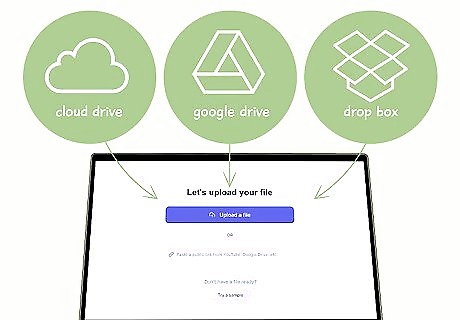
Upload your file. Click Convert audio to text or Upload file to begin. You can usually upload directly from your computer or use cloud drives, like Google Drive and Dropbox.

Download your written file. After you've uploaded the audio file, AI will take over to get you a written document transcribing the audio file that you uploaded. These services are free for a reason; the accuracy isn't 100%, so you'll need to do some proofreading and editing to make sure every word is right. Some sites offer a human editor to take a look at your product and listen to the file to make any necessary edits, which takes about 1 day to complete.












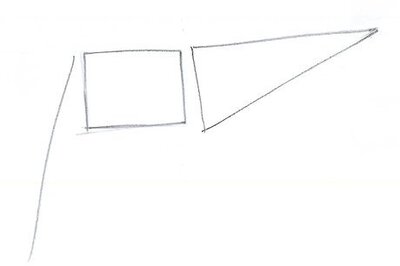

Comments
0 comment