
views
New Delhi: Many of us, including me, want to pen an autobiography, but most of us will never be able to do so. Writing a book, even if it is the story of your own life, takes a lot of effort and also a skill for writing engaging prose. Further, it is very unlikely that someone like me will ever a get a publisher and self-publishing is too much of a bother.
But, this will now become possible with Mark Zuckerberg's announcement of launching the Facebook Timeline at f8 – an annual developer conference, which will make it easier for lesser mortals to build an interactive (and also collaborative) one-page autobiography.
The Facebook Timeline is essentially the story of your life on your Facebook profile page. Sounds simple? It is. But things become simpler when you know more about it.
Here's all that you possibly need to know about Facebook Timeline and how to make it more appealing and engaging for people who come visiting.
Where is my Timeline?
You can opt for the new Facebook Timeline at www.facebook.com/about/timeline. Facebook will let you know when your Timeline goes live. For those who don't want to wait, there is a workaround. Search for "get Facebook Timeline" and you will find lots of online resources to guide you through the process.
Currently, in its developer beta stage, your Timeline will be visible to only your friends with the new Timeline. The social networking giant will periodically roll out this feature to users’ profiles in the next couple of days.
What's in the Facebook's Timeline?
The Cover: It lets you add a large photo at the top of your Timeline, right above your profile picture. This image will be the first thing that attracts visitors' attention when they visit your new Facebook profile page. Like your profile picture, cover images are public, which means anyone visiting your Timeline, will be able to see them.
Since your cover goes across the entire width of your Timeline, the image you select for your cover has to be at least 720 pixels wide. This means you cannot select any photo you want as your cover image; in fact, you may get an error if you try uploading a photo that isn't big enough. Try uploading the photo in high resolution. Choose any high-resolution image for your cover and you can change also it as often as you like.
The other noticeable element is that while uploading your cover, you cannot reposition it in left-right direction (horizontally). You can only move it - top and bottom (vertically). Keep this in mind while choosing an image as your cover.
Your stories: It lets you share and highlight your most memorable posts, photos and life events on your Timeline. This is where you can tell your story from beginning, to middle, to now.
To preview a story, hover over the grey dots going down the center of your Timeline or click on "the button with three dots" placed at the end of every month's posts on your Timeline. That button says – show all stories from, let's say - 'July 2011' (or any other month).
Also, you can feature stories on your Timeline. Featuring stories means you highlight the stories you think are important or interesting. When you feature a story on Timeline, the story expands to widescreen to capture more attention of visitors. To feature a story on your Timeline, hover over that story and click the star button. The stories you star will always appear on your Timeline, while other stories may fade behind the grey dots along the centre of your Timeline over a period of time.
Besides, you can also hide or remove stories/posts from Timeline, which you think are not important or relevant.
Personal information: Apart from basic information, the new Timeline allows you to add information about your living (bought a home, add a roommate), health and wellness (broke a bone, had surgery) and milestones and experiences (learned a new language, got a licence or any other achievement).
Add a badge to your site: You can create a badge for your profile from the Facebook Badge page that you will be able to display on your own websites or blogs. Your badges can have different elements including profile picture, name, hometown, current city, email, mobile number and others. You will also be able also edit your badge, any time.
Month-wise summary: The Timeline categorises your all posts, month-wise, since your profile was created. All posts that belong to a particular month are put under that month's name. A month-wise list appears on the top right side of the Timeline. You can click on any month of any year, and it will direct you to all posts of that particular month.
Top navigation bar: When you view Timeline and scroll down, a top navigation bar pops out and remains static on the top. The bar includes various buttons that let you update posts, upload photos and update any information through the navigation bar.
Moreover, the status button on that bar lets you make posts on any previous date. As it is like an autobiography, you would like to include many things that you forgot to post or possibly couldn't as Facebook wasn't around at that time.










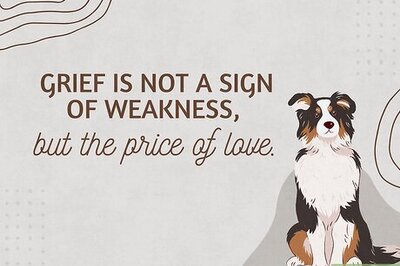
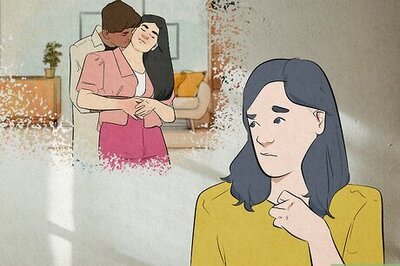
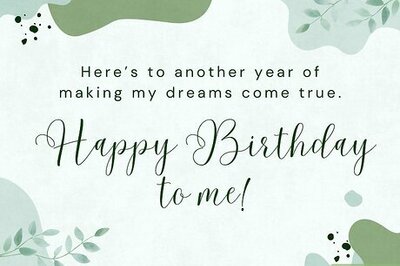
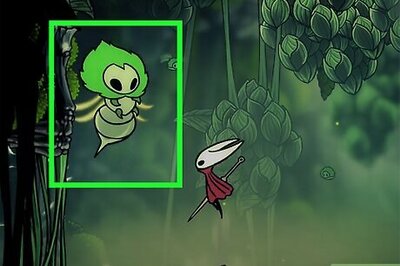
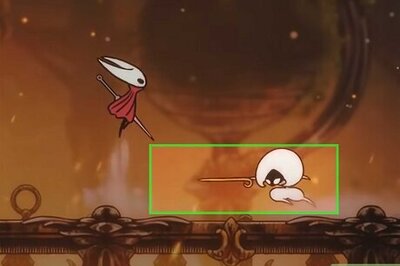


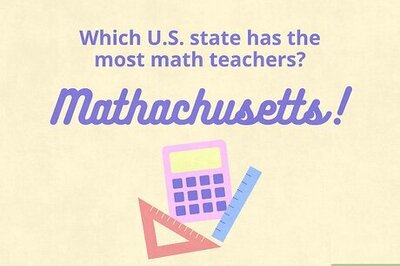
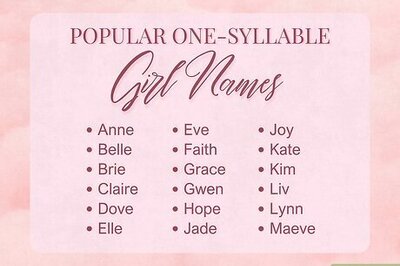
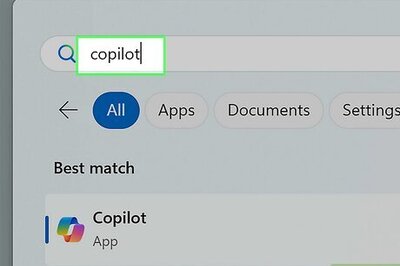
Comments
0 comment