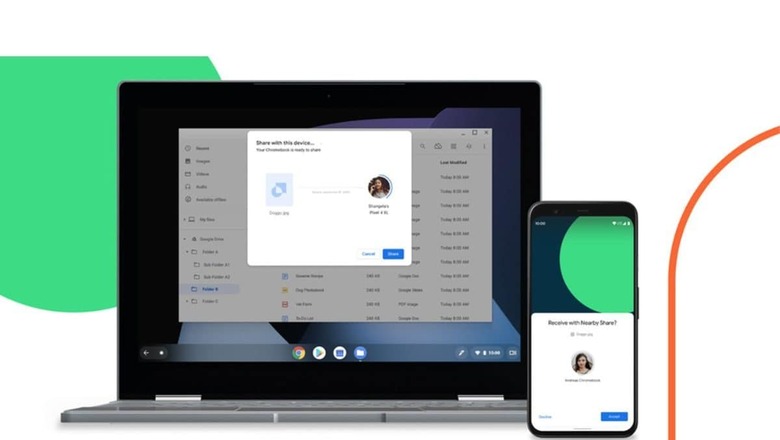
views
Whether you’re looking to share photos, links, files, or other content with people nearby or across your various devices, there is a solution for you. Apple users benefit from AirDrop, allowing them to effortlessly send a wide range of items to nearby Apple devices with just a few taps.
Android users, on the other hand, have their counterparts in the form of a feature called Nearby Share by Google. This versatile feature operates seamlessly across Android phones, Chromebooks, tablets, and even Windows computers.
Nearby Share takes the hassle out of file sharing by searching for devices near by and selecting an appropriate protocol based on what you’re sending and your current connectivity. For instance, if you find yourself completely offline, Nearby Share will utilise peer-to-peer Wi-Fi.
Additionally, it supports various sharing protocols, including bluetooth, hotspot, WebRTC, and more, ensuring flexibility in different scenarios.
Setting Up Nearby Share
Before diving into file sharing, it’s crucial to ensure that your Android device supports Nearby Share. Here’s how you can check and customise the settings:
Navigate to your phone’s Settings.Scroll down and select Google.Tap on Device Connections.Look for the Nearby Share option on the next page.Tap Nearby Share to customize settings.Turn Nearby Share on or off as needed.Select your Google account and set the device name.Adjust device visibility and control data usage according to your preferences.Using Nearby Share to Share Files:
Once Nearby Share is set up, sharing files becomes a straightforward process. Whether you want to share photos, videos, apps from Google Play, or your location from Google Maps, Nearby Share has got you covered.
Follow these steps to share files using Nearby Share
Open the file you want to share on your Android device.Tap the share icon within the file or app.Select Nearby Share from the sharing options.Your phone will start searching for nearby devices with Nearby Share enabled.Receiver’s Steps:
The person you’re sending the file to must also have Nearby Share enabled on their Android device.
Once your phone detects the receiver’s device, their name will appear on the list of available devices.
Tap on the receiver’s device name to initiate the transfer.
Simultaneously, the receiver must tap ‘Accept’ on their device to start the file transfer.
Completion of Transfer:
Within a few moments, depending on the file size, the transfer will be complete.




















Comments
0 comment