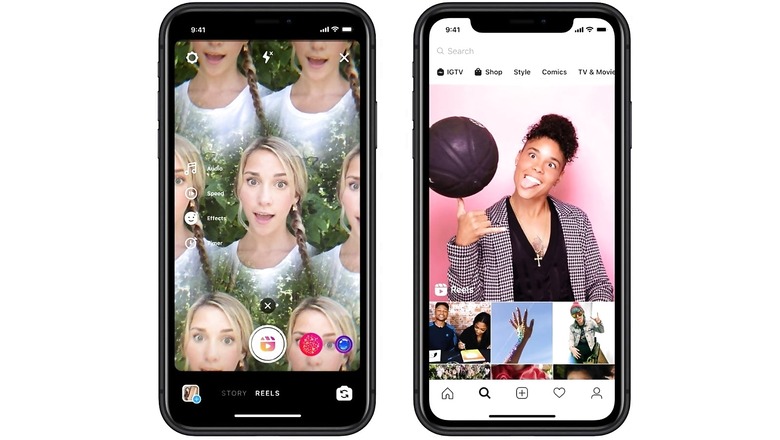
views
It is never too late to post Reels on Instagram and build your audience. Reels, if you still need a definition, are short videos, currently up to a length of 60 seconds, which can include background music in addition to multiple creative tools available in the Instagram app. In just a few steps, you can easily post a Reel on Instagram. Note that currently, you can post Reels only using the Instagram app on mobile or tablet devices.
Step 1: To make and post an Instagram Reel, you need to download the Instagram app. Open the Play Store or App Store depending on if you use an Android or iOS device, and install Instagram.
Step 2: Now you need to log in or create an account on Instagram. To do that, just follow the on-screen steps inside the app and you should be good to go.
Step 3: Once you have logged in to your Instagram account, you should see a plus icon in the top-right, beside the large Instagram logo. Tap on it.
Step 4: From the drop-down menu, select ‘Reel.’
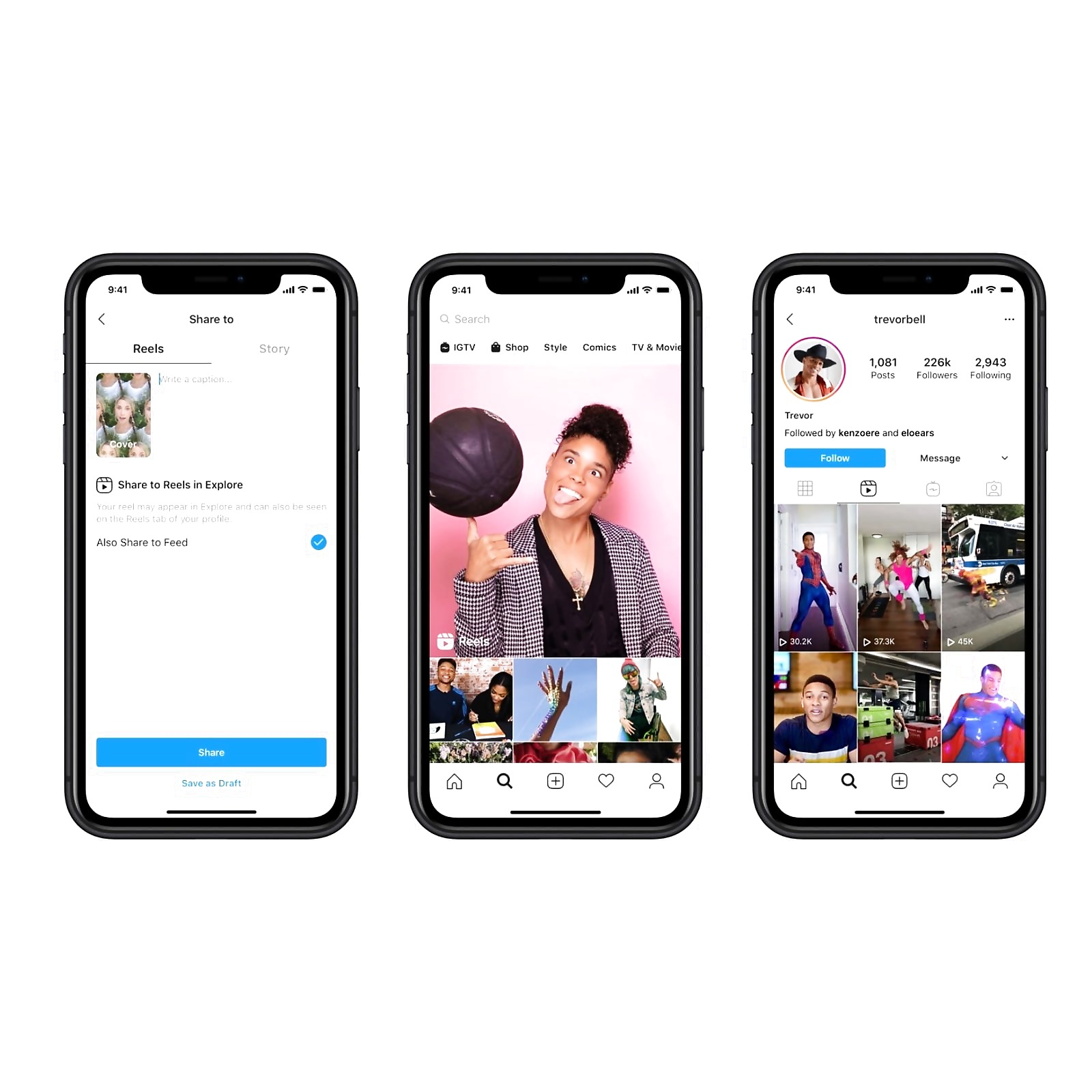
Step 5: You will now be taken to a camera interface with some control icons on the left and a Reel icon at the bottom centre. Tap on the controls to see what they can do and if you need them. For example, tapping on the music icon opens a list of music that you can use, along with a search option, in your Reel’s background. Choose the options that you need. You can also tap on the ‘Effects’ option above the Reel icon to try out new effects.
Step 6: After you have selected the features using the controls on the left, such as effect, background music, collage, faster or slower motion and duration, it is time to make the Reel. Just keep the highlighted round button in the centre pressed to keep recording and lift your finger when you are done. Alternatively, you can select a timer from the controls, and do a hands-free recording.
Step 7: Note that you can also post pre-recorded images or videos as a Reel. To do that, use the image icon in the bottom left with a blue plus icon, and pick whatever you want to post.
Step 8: Once a Reel has been recorded, preview it by tapping the Preview button, add further elements such as text, doodles, voice-over, stickers and effects if you like, and tap Next.
Step 9: On the next screen, you can add a Cover to your Reel, add some caption, tag people, add location and decide how the Reel looks on your profile. Once you are done, tap Share and your Reel will be posted.
Note that you can also create Reels even when you do not want to post them. To do that, just use the download icon on the Preview screen.
Read all the Latest Tech News here











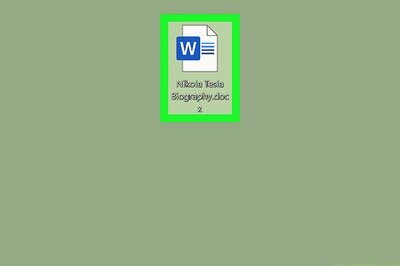


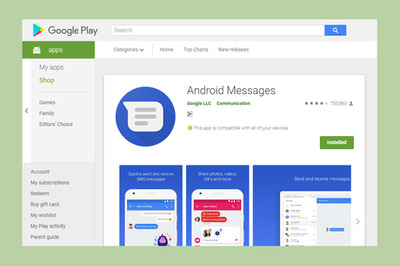

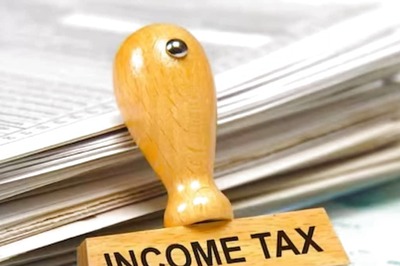
Comments
0 comment