
views
The Windows 7 era is about to end. It may just be the perfect time to upgrade your PC to Windows 10. Microsoft is set to end the support for Windows 7 on January 14, 2020. That means any PCs or laptops running Windows 7 post that date will not get any new updates, bug fixes, security patches or even technical help by the Microsoft customer service. Microsoft wants to solely focus on Windows 10 heading into the new decade. The good news for you is, you can still upgrade to Windows 10 on your PC for free.
Microsoft's support web pages have revealed that Microsoft will discontinue its support so that they can focus on supporting newer technologies and creating better experiences. As a replacement, the tech giant recommended users to install Windows 10 sometime before January 2020. "After January 14, 2020, if your PC is running Windows 7, it will no longer receive security updates. Therefore, it's important that you upgrade to a modern operating system such as Windows 10, which can provide the latest security updates to help keep you and your data safer. In addition, Microsoft customer service will no longer be available to provide Windows 7 technical support. Related services for Windows 7 will also be discontinued over time. For example, certain games such as Internet Backgammon and Internet Checkers as well as Electronic Program Guide for Windows Media Center are scheduled to be discontinued in January 2020," says Microsoft's support documentation for Windows 7.
While Microsoft does not talk about providing a free upgrade to Windows 10, rather urges users to purchase the new version, users can still switch to Windows 10 for free. Here’s how you can upgrade to Windows 10 for free:
Step 1: Visit the Windows 10 download page.
Step 2: On the page, click on ‘Download Tool now’ and download the Windows 10 Media Creation Tool.
Step 3: Now, run the Media Creation Tool and accept the licence terms.
Step 4: Next, select ‘Upgrade this PC now’ and click on ‘Next’.
Step 5: Click on ‘Keep personal files and apps’ and then click ‘Continue’.
Step 6: Once the Install option will be clicked, Windows 10 will begin to be installed. However, this will require some time.
Step 7: Once the Windows 10 finishes installing, users need to connect to the internet and open Settings > Windows Update > Activation and the computer/laptop will be activated with a digital license.
It is important to note that this Windows 10 upgrade method will not work on PCs running an unlicensed or "cracked" version of Windows 7.












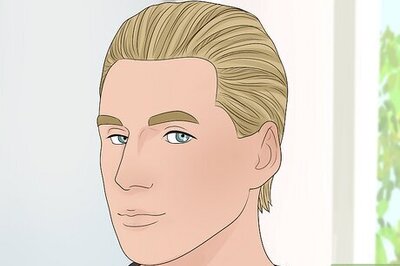


Comments
0 comment