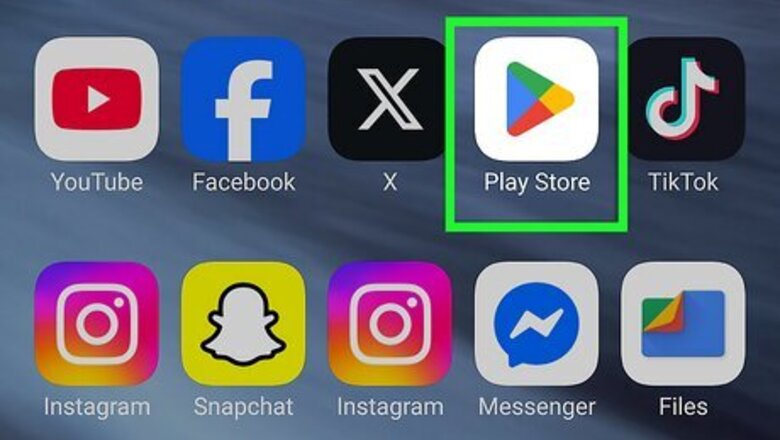
views
Using the Google Play Store
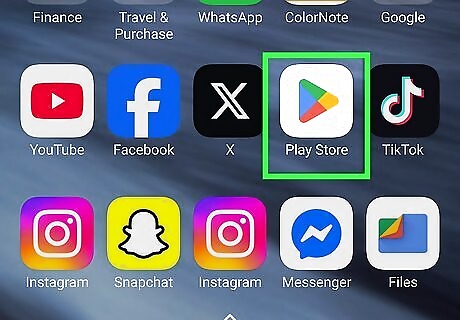
Open the Google Play Store Android Google Play. Tap the icon that looks like a multicolored sideways triangle in your app list. This app is usually called "Play Store," but may just be called "Google Play" on some Android phones and tablets. If it’s your first time opening the Play Store, you’ll have to enter your Google account information and payment details. Follow the on-screen instructions when prompted. You can also use the Google Play Store to download apps for Google TV, Chromebook, and more.
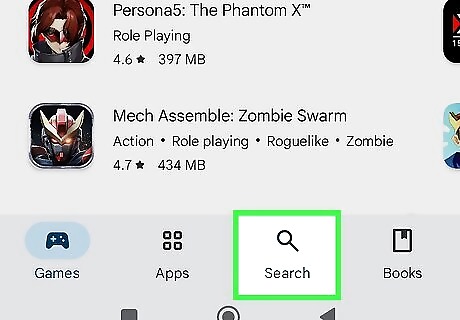
Tap Search. This is at the bottom of your screen with a magnifying glass icon. Skip this step if you want to browse categories instead. Instead, you can browse through the different categories that appear as soon as you open the Play Store.
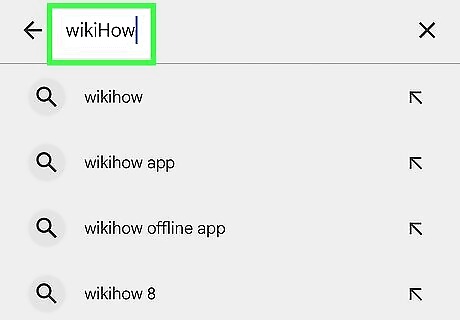
Type an app name into the search box and tap the magnifying glass on your keyboard. The search field is at the top of the screen, and the magnifying glass is on your keyboard. For example, you can type wikihow to search for the wikiHow app, or photos to browse various photo apps. If you’re just browsing, skip this step.
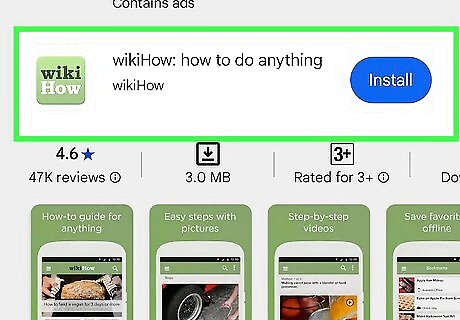
Select an app you want to download. This brings you to the details page, where you can read the app’s description, check out user reviews, and view screenshots. Many apps have similar names, so your search may return several results. Apps in the search result appear on their own “tiles,” each displaying the app’s icon, developer, star rating, and price. Tap an app, whether you're browsing or searching, to see more information about it. Be mindful of the last time the app was updated. An older app that hasn't been updated in a long time is prone to being hacked and might have malware.
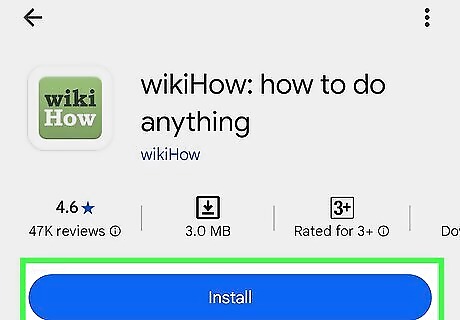
Tap INSTALL. It’s a button just beneath the name of the app. If the app is not free, the green button will say the app’s price instead of “INSTALL” (e.g., “$2.49”). When downloading an app that costs money, you may have to confirm your Google account password.
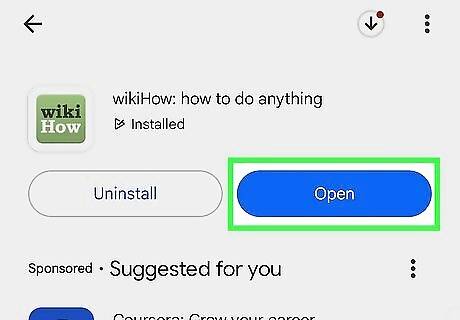
Tap OPEN. When the installation is complete, the “INSTALL” (or price) button will change to an “OPEN” button. Tapping it will launch your new app for the first time. To open the new app in the future, tap the Apps icon on your home screen, then tap the new app’s icon. Accidentally deleted the Google Play Store? You can easily get it again using an APK.
Using Popular Alternatives
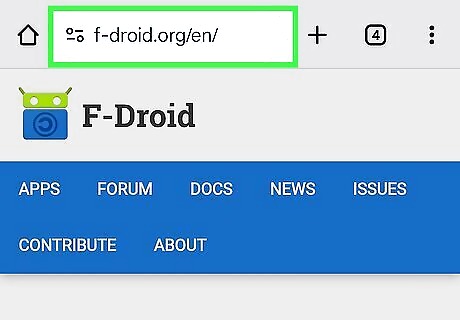
Try an alternative app store. Is the game or app you want not available on the Google Play Store? While the Play Store has security features that ensure the games and apps on the platform are safe, you can also find apps elsewhere. Here are some popular alternatives: Samsung Galaxy Store: This usually comes pre-installed on Galaxy devices and has access to exclusive (Samsung-only) apps. Amazon Appstore: You can find some discounts or freebies for games or apps this way. (Although this is being discontinued in August 2025 for non-Amazon Android devices, so a Fire tablet will still be able to use the Amazon Appstore). F-Droid: This is a popular alternative to the Google Play Store that focuses on open-source software.
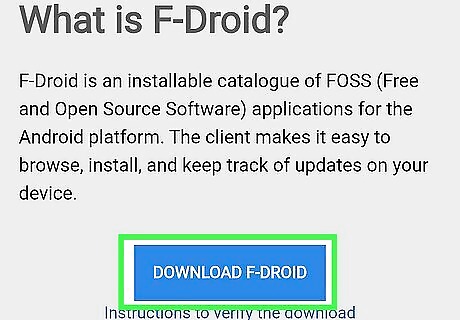
Download the alternative app store from its official website. For example, if you want to download F-Droid, go to the F-Droid official website. If you're using a Samsung phone or tablet, the Samsung Galaxy Store is most likely pre-installed, so you don't have to download it to use it. You'll first have to change some settings on your phone to allow downloads from sources other than the Play Store. To do this: Go to Settings. Tap Apps. Tap ⋮. Tap Special access. Tap Install unknown apps. Tap the source downloading the apps (since you're downloading an alternative, your web browser will be downloading an APK, so tap the toggle next to your browser, like Chrome, to enable it). If you're using a Samsung, you have another step to take before you can download apps outside the Google Play Store. This is all enabled for your protection, but here's how you can disable it: Go to Settings. Tap Security and privacy. Tap the toggle next to "Auto Blocker" to turn it off.
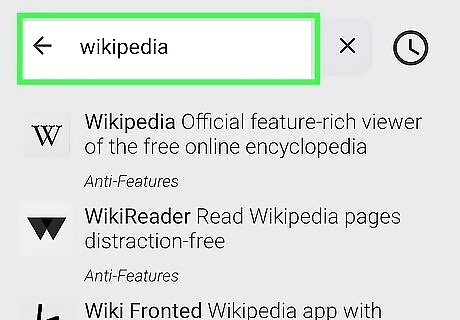
Open the alternative app store and search for the app you want to install. You will need to repeat the process to install unknown apps from the alternative (F-Droid, etc).
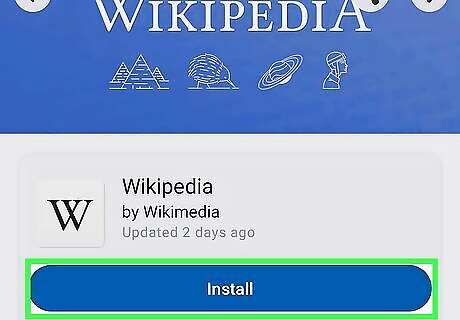
Download the app. Using an alternative app store is great if you want to download specialized apps that aren't available in the Google Play Store. However, only download apps from sources you recognize, or you run the risk of downloading malware or viruses that endanger your personal information, including payment information.
















Comments
0 comment