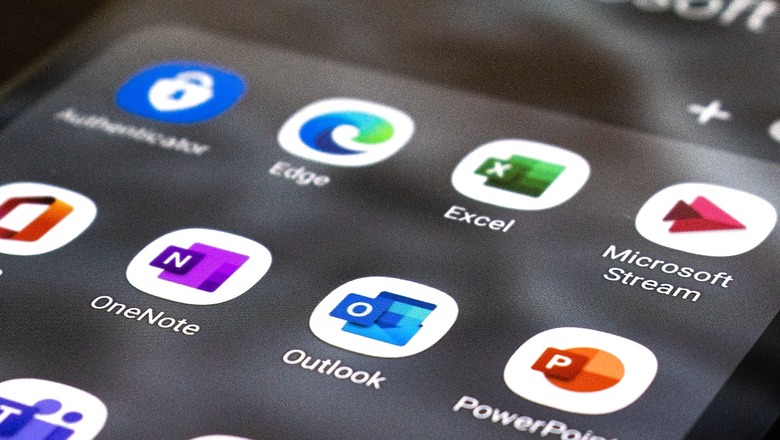
views
Outlook from Microsoft is one of the most popular email services used by millions of people across the world, mostly for their professional emails. Like other email services, using Outlook on your smartphone automatically adds a signature to your email, which is set to “Get Outlook for iOS" for iPhone users and “Get Outlook for Android" for Android users.
This is not the signature people want on their emails, especially if it is a professional email that they are sending, meaning that it requires to be changed since removing the signature and adding one manually with each mail is a tedious task. Let us take a look at how to do it on the Microsoft Outlook mobile app for both iOS and Android.
- Open the Outlook app on your smartphone
- Tap on the Hamburger menu on the top left corner of the screen
- Go to Settings
- Scroll down to find Signature tab. By default, the signature reads “Get Outlook for Android" or “Get Outlook for iOS."
- Edit the signature text as per your requirement.
- Tap the checkmark icon in the top right corner to finish the setup.
Microsoft recently announced that it wants to push more ads on the Outlook mobile app for Android and iOS users. The company is doing this so that more people sign up for the Outlook service with a nominal fee. So, if you have been enjoying the Outlook app for free, chances are you are going to see a lot more ads pasted on the UI of the mailing app.
Read all the Latest Tech News and Breaking News here












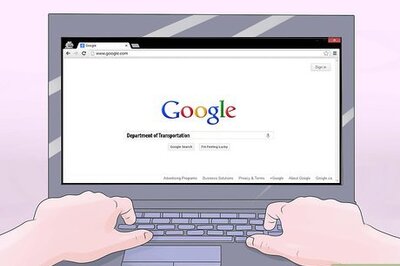
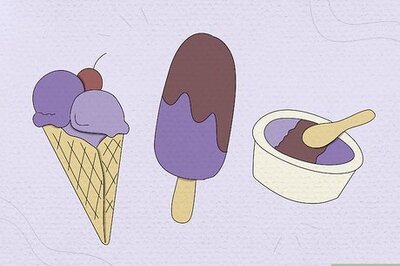




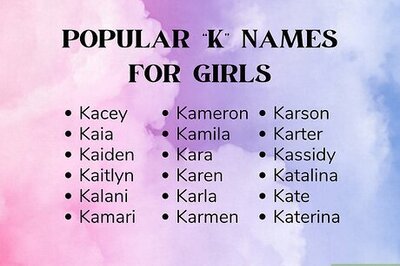

Comments
0 comment