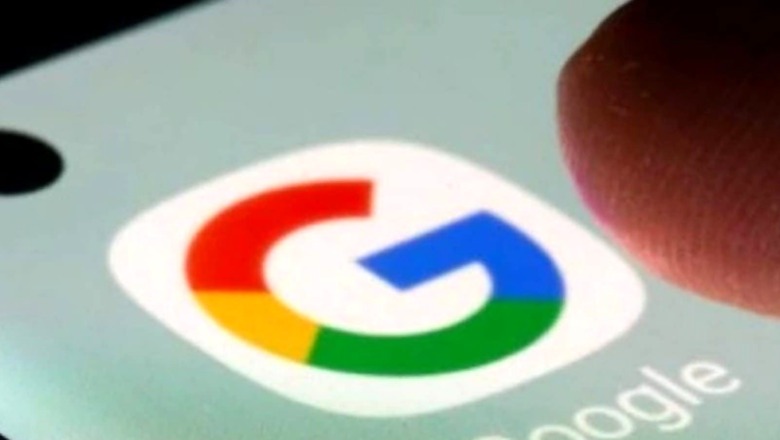
views
Google now enrolls its users to two-step verification by default. The company rolled out the mandate earlier this month, enrolling about 150 million of its users for two-factor authentication by default. Google informed users about the step earlier this month, and started signing up accounts for 2FA from November 9. Now, this is only for those who had not set up two-factor authentication yet. Google says that signing in with both a password and a second step on your phone gives an extra layer of security and protects accounts against password stealing scams.
Now, chances are that if you have not set up two-factor authentication, you won’t have to since Google is doing that for you automatically. However, if you don’t want the automatic set-up, you can go ahead and set up two-step verification for your Google account at any given time. Let us take you through the steps on how to set up two-factor authentication for your Google account:
How To Make Your Google Account More Secure With Two-factor Authentication
- Open the Google app on your phone or Google.com on your PC
- Select “Manage Your Account”
- Go to the “Security tab”
- Under the “Signing in to Google” tab, you will see a 2-Step Verification option
- On the next page, select “Get Started.” Enter your password to continue
- Now, you need to select the second step of your preference. This can either be security keys, text messages or voice calls. This is how you will enter your Google Account every time you log in.
- Once you select the second step, enter your mobile number. This will help in case you lose your phone or your second step is unavailable
- Enter the code received on your phone and tap “Turn On”
Google also gives you the option of setting up an additional back step like backup codes, the Authenticator app, and security key. Users can also skip the second step on trusted devices that they use often like their laptop or smartphone.
Read all the Latest Tech News here
















Comments
0 comment